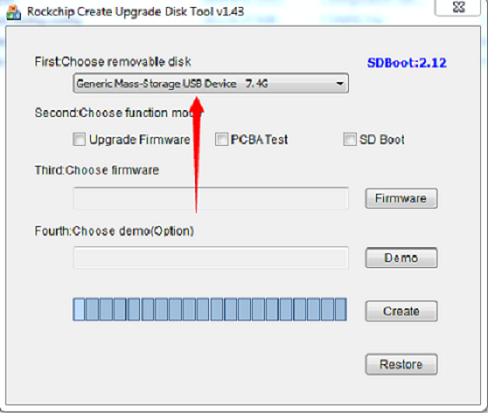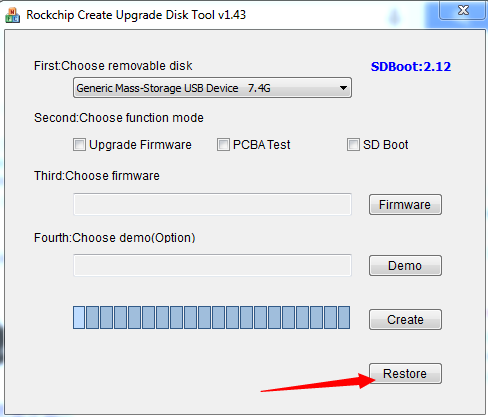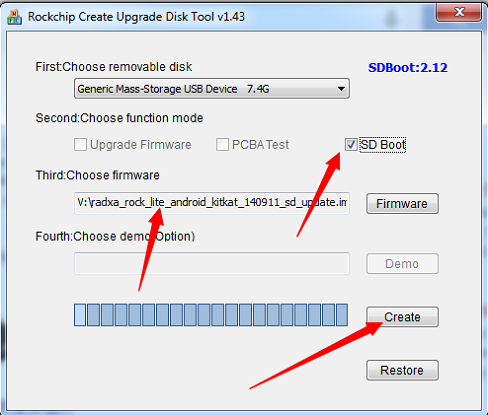Rock/SD images
Contents
SD images for the rock are images booting and running on the uSD card completely. This is good when you want to try different OS or new version of the firmware without touching the nand flash.
Download
Check your hardware revision (Pro or Full/Lite), then download image "for SD card" from here
Write SD image to SD card
Windows
There are two methods to write the image to SD card on Windows:
- Use Win32DiskImager application
- Use the SD_Firmware_Tool provided by Rockchip.
See the readme in the individual image zip file for additional information on which tool to use.
Before beginning, you will need to prepare a high quality SD card of at least 8GB. A poor quality SD card will result in boot failures.
Using Win32DiskImager
- Download the Win32DiskImager from here.
- Download the image from above link.
- Use the Win32DiskImager to Write the image into SD card
Using SD_Firmware_Tool
1)Download SD_Firmware_Tool from http://dl.radxa.com/rock/tools/windows/SD_Firmware_Tool.zip
2)Unzip the file and Run the SD_Firmware_Tool.exe under SD_Firmware_Tool_v1.43 directory
3) Select the SD card you will flash
4)restore the SD card first.
5) Select "SD Boot " and right firmware, then click "Create" button
- Power off the rock, insert the SD card, then power on, the rock is booting with the images on SD card.
Linux
We use dd in Linux to write the image:
sudo dd if=radxa_rock_xxxx_sdcard.img of=/dev/sdx # x is the disk name of your uSD card on your PC
Mac OS X
We use dd and Apple's diskutil utility to write the image:
- Run diskutil list to determine the drive associated the SD card (ex: /dev/disk4)
- Unmount the existing disk sudo diskutil unmountDisk /dev/diskX where X is the disk name of your uSD card on your PC
- Write the image file to the uSD card sudo dd if=radxa_rock_xxxx_sdcard.img of=/dev/diskX where X is the disk name of your uSD card on your PC