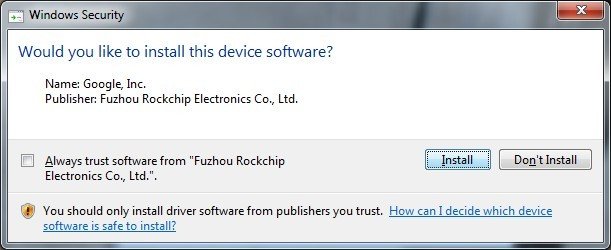Rock/windows adb
Contents
[hide]The radxa rock stock android firmware has adb(Android Debugging Bridge) enabled by default. This page describes how to enable android adb debugging under windows.
Requirement
- a radxa rock board(full version or lite version)
- a desktop/laptop running Windows(XP 32/64bit, Windows 7 32/64 bit)
- a micro usb cable, one side plugged in to the OTG port of radxa rock, the other side plugged in to the usb port on desktop/laptop
Install the adb usb driver
There two methods:
- install with RK_DriverAssitant - The easy way, only for Windows XP/Vista/7 32/64 bits
- install manually - For all Windows versions
Install with RK_DriverAssitant tools
There’s no need to connect your Rockchip device during this procedure.Download and extract RK_DriverAssitant.zip
Double click on DriverInstall.exe in RK_DriverAssitant directory to start the utility If you’ve already tried to install USB drivers for Rockchip devices, make sure to click “Uninstall Driver” first
Then click “Install Driver”, and depending on your version of Windows the Security below may show up twice during installation. Just click “Install”
Done. The drivers should be installed, and you’re ready to boot your device, or install or upgrade your firmware via USB.
Note:
Windows xp has some differences ,read the readme.txt in RK_DriverAssitant directory and do in accordance with it!
Install manually
- Download the driver from http://dl.radxa.com/rock/tools/windows/radxa_adb_driver.zip and extract it.
- Booting your Radxa Rock into Android, and plug the OTG cable to Radxa Rock and your PC.
- When Windows prompts "Found New Device", points to the radxa_adb_driver folder, Windows will find the driver and install.
Install the android SDK
To get adb under Windows, the official way is to install the android SDK provided by Google. The android sdk manager needs JDK to run. Download jdk from here. Install the jdk. Download the android windows sdk from Google here. Unzip it to somewhere in your hard drive such as C:\, now we have android sdk under C:\android-sdk-windows.
Double click the SDK Manager.exe, choose "Android SDK Tools" and "Android SDK Platform" and click "Install packages" button. SDK Manager will download the adb and other tools for you. The adb tool is under C:\android-sdk-windows\platform-tools
Setup the environment
Right click on My Computer -> Property -> Advanced -> Environment, click user environment, New. Add an System variables named ANDROID_SDK_HOME and it's value is where you put your android sdk. Here we set it to "C:\android-sdk-windows". Note:the environment setting will be work after reboot
Setup the USB ID
Open the Windows CMD utility, type the following command.
cd C:\android-sdk-windows ; or where you put the android sdk mkdir .android ; create the "special" android folder
The open the C:\android-sdk-windows\.android folder in file explorer, and create a new empty file called adb_usb.ini, open adb_usb.ini and edit with notepad add the following content:
0x2207
Save the file and exit.
Test adb
In CMD, type
cd C:\android-sdk-windows\platform-tools adb kill-server adb devices
You should see the device like below:
List of devices attached 16EM8P26M8 device