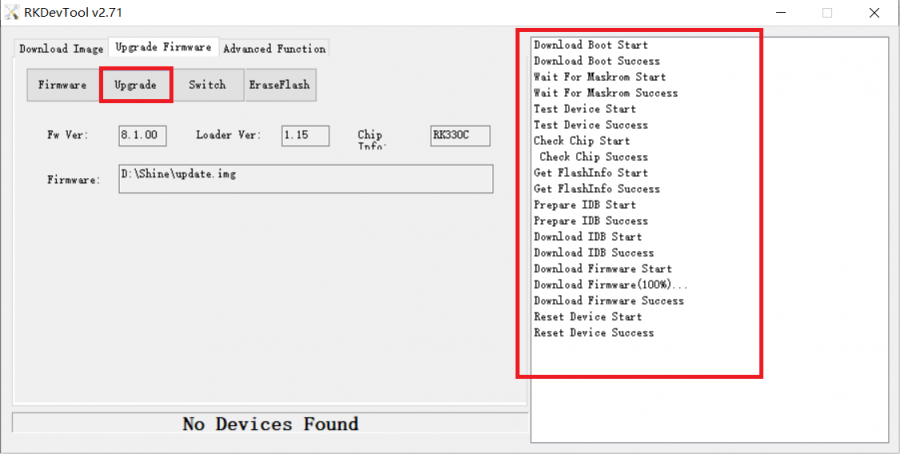Difference between revisions of "Android/android tool"
| Line 8: | Line 8: | ||
* a PC/laptop running Windows(64 bit) | * a PC/laptop running Windows(64 bit) | ||
| − | * [https:// | + | * [https://dl.radxa.com/rock/tools/windows/RK_DriverAssitant.zip RKDriverAssistant.zip] or [http://dl.radxa.com/rock/tools/windows/usb_driver_v3.5.zip usb_driver_v3.5.zip] For installing USB driver |
| − | * [https:// | + | * [https://dl.radxa.com/rock/tools/windows/AndroidTool_Release_v2.3.zip AndroidTool] for flash Image |
== Install driver on PC == | == Install driver on PC == | ||
| Line 21: | Line 21: | ||
Note:The software has been updated to support win10. | Note:The software has been updated to support win10. | ||
| − | There’s no need to connect your Rockchip device during this procedure just download and extract [https:// | + | There’s no need to connect your Rockchip device during this procedure just download and extract [https://dl.radxa.com/rock/tools/windows/RK_DriverAssitant.zip RKDriverAssistant.zip]<br/> |
Then double click on DriverInstall.exe in the RKDriverAssistant directory to start the utility.If you've previously tried to install<br/> | Then double click on DriverInstall.exe in the RKDriverAssistant directory to start the utility.If you've previously tried to install<br/> | ||
the Rockchip USB drivers for any Rockchip devices make sure you click “Uninstall Driver” first. | the Rockchip USB drivers for any Rockchip devices make sure you click “Uninstall Driver” first. | ||
| Line 62: | Line 62: | ||
==Flash Image== | ==Flash Image== | ||
| − | Download the tool first [https:// | + | Download the tool first [https://dl.radxa.com/rock/tools/windows/AndroidTool_Release_v2.3.zip AndroidTool] |
===Flash the whole firmware === | ===Flash the whole firmware === | ||
Revision as of 02:10, 28 May 2020
Android > android_tool
Contents
Requirements
This page describes how to download and install the rkupdate image by AndroidTool. You need at least the following.
- a PC/laptop running Windows(64 bit)
- RKDriverAssistant.zip or usb_driver_v3.5.zip For installing USB driver
- AndroidTool for flash Image
Install driver on PC
There are two methods of installing drivers on PC. One is (a)using RKDriverAssistant tools - the easy way. The other is (b) install manually.
If you have already installed the USB driver please skip this step.
a. Install using RK Driver Assistant tools
Note:The software has been updated to support win10.
There’s no need to connect your Rockchip device during this procedure just download and extract RKDriverAssistant.zip
Then double click on DriverInstall.exe in the RKDriverAssistant directory to start the utility.If you've previously tried to install
the Rockchip USB drivers for any Rockchip devices make sure you click “Uninstall Driver” first.
Then click “Install Driver” and when the driver has finish installing then shut down Rockpi and connect
the Rockpi to your computer and let the board go to Maskrom mode, then your computer will detect the board and you will see it within device manager.
Now the driver should have been installed successfully!
b. Install Manually
Download driver file first. For WinXp,Vista,Win7,Download the file (usb_driver_v3.5.zip) from here . For Win8 Download the file(usb_driver_v3.7.zip) from here. shut down the Rockpi then connect the Rockpi to the computer and let the board go to Maskrom mode. After your computer should detect the board and you will see an unknown device within device manager.
Select the Unknown device then right click and select "Update Driver Software".
Select "Browse the computer for driver software".
Find the file unzipped file you downloaded earlier (usb_driver_v3.5.zip) and select either the 32/64bit folder then click "OK" to install.
When the driver is installed successful you will then see a Rockusb Device in the device manager window.
Now the driver is installed successfully.
Flash Image
Download the tool first AndroidTool
Flash the whole firmware
Boot the board into Maskrom mode.
You can see "Found One MASKROM device" at the bottom of the tool.
Then select an image (rockdev/update.img). After that, click "Upgrade".