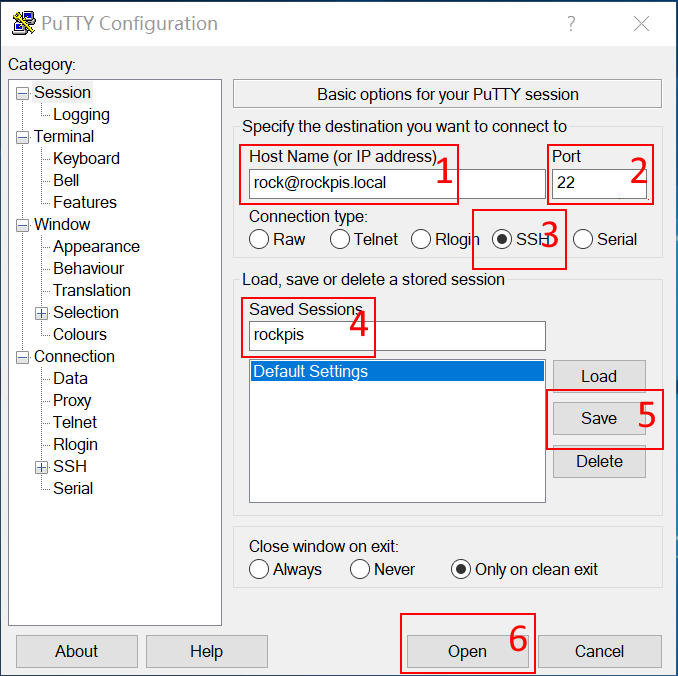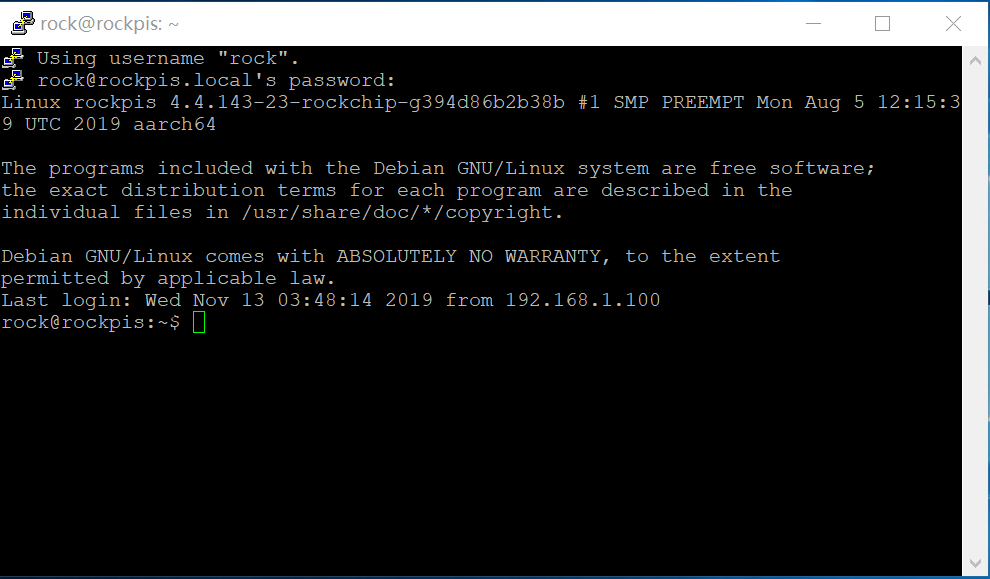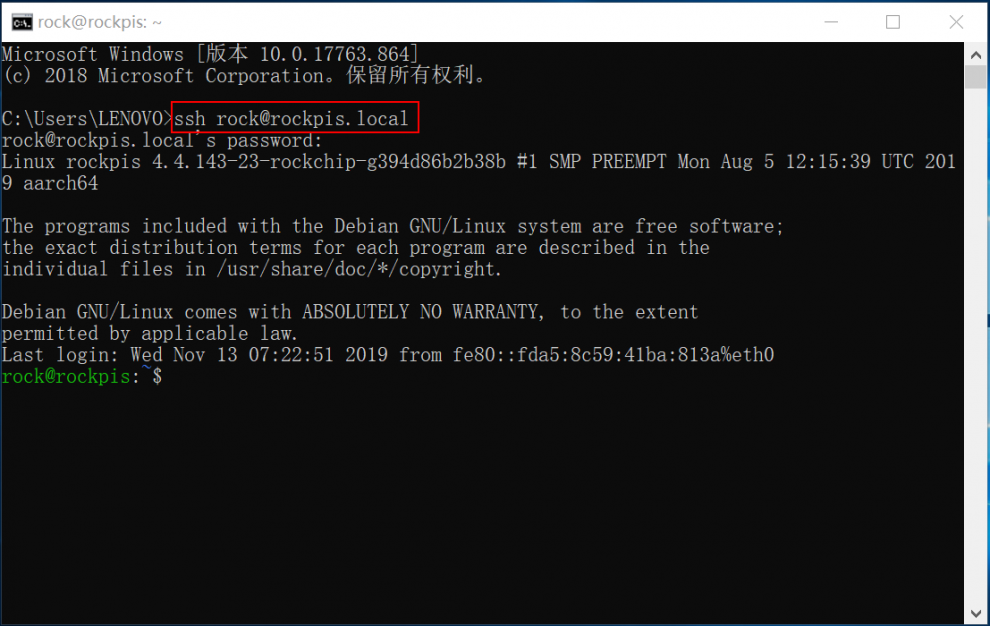RockpiS/ssh
ROCK Pi S > SSH Access
Contents
[hide]Linux/MacOS
To access ROCK Pi S by SSH, open the terminal and try
ping rockpis.local ssh rock@rockpis.local
or if your router/network doesn't support Local Domain, you need to check with your network/router administrator page and look for the ROCK Pi S ip address. Or you can use angryip to find your board IP address.
ping ip-of-device ssh rock@ip-of-device
Windows
Step 1. Install Bonjour
You can find ROCK Pi S on your network using their hostname followed by .local (example: rockpis.local). But to do that in Windows you have to install the Bonjour service first.
Download Bonjour Print Services for Windows v2.0.2 and run the installer.
Step 2. Install PuTTY
If you use version 1809 or later Windows 10, your system already comes with OpenSSH, otherwise you'll need to download an SSH client. We recommend you use PuTTY.
Download PuTTY v0.73 and run the installer.
Step 3. Connect ROCK Pi S
Please refer to the order and operation in the figure above, and the position 1 is rock@rockpis.local
After clicking Open, type the password rock and press enter, you will see the following welcome screen.
(Note: You can't see the character you input, this is normal, please feel free to press the enter key.)
Please begin your journey of discovery and have fun.
Using Windows Native SSH (Optional)
If you use version 1809 or later Windows 10, you can use native SSH Client instead of PuTTY.
All you have to do is open CMD, type ssh rock@rockpis.local and press enter.