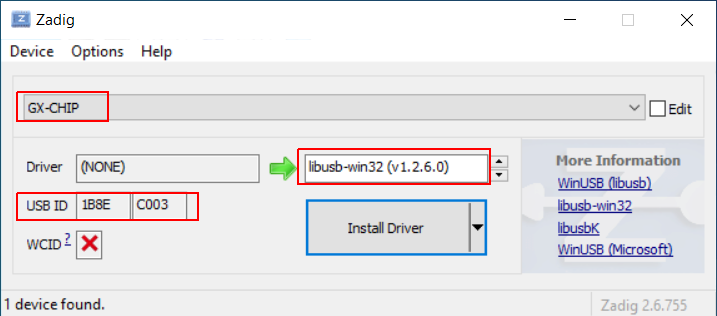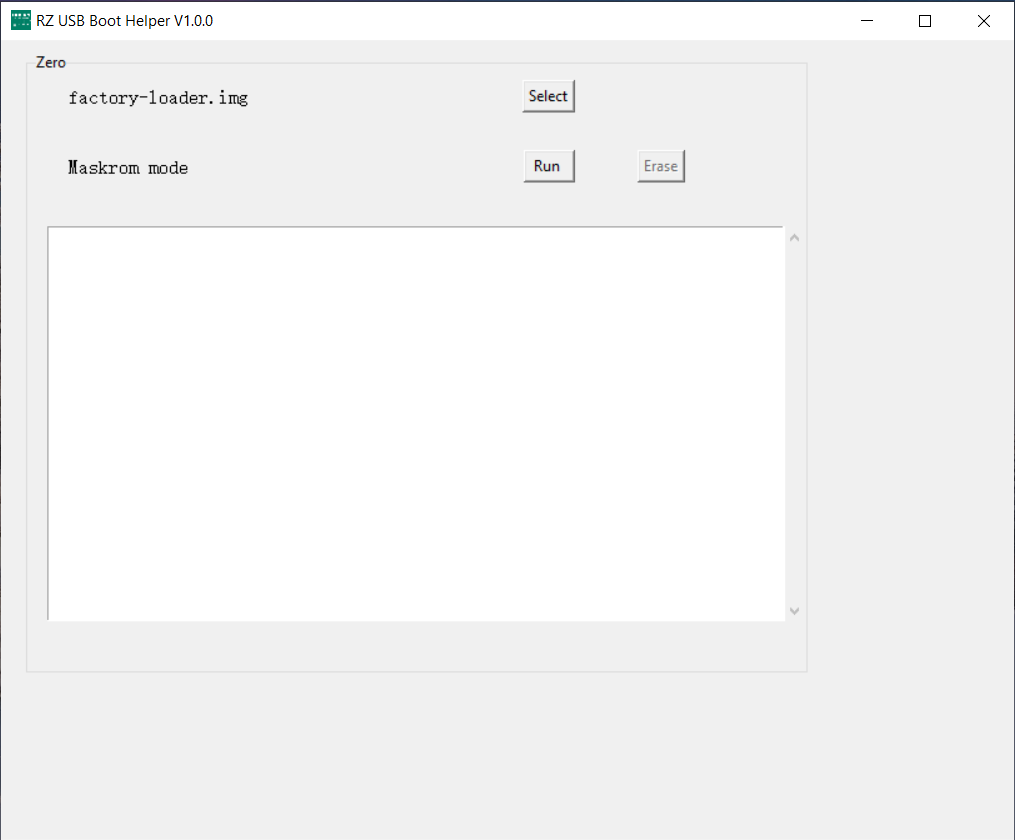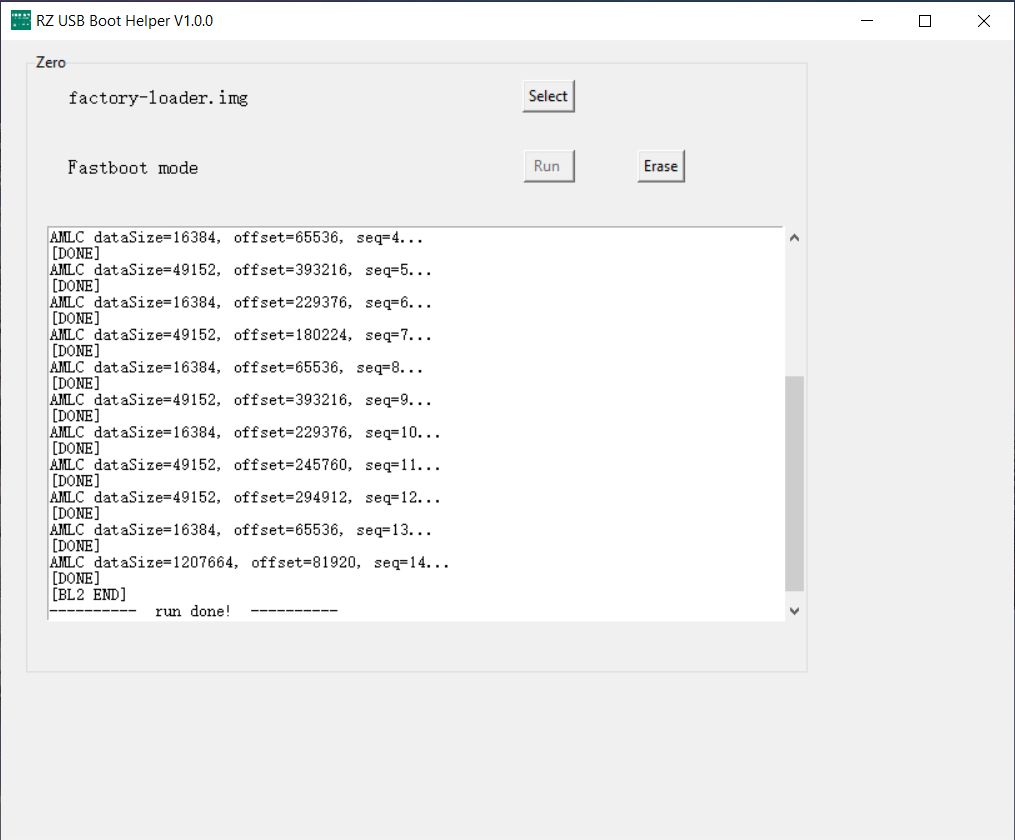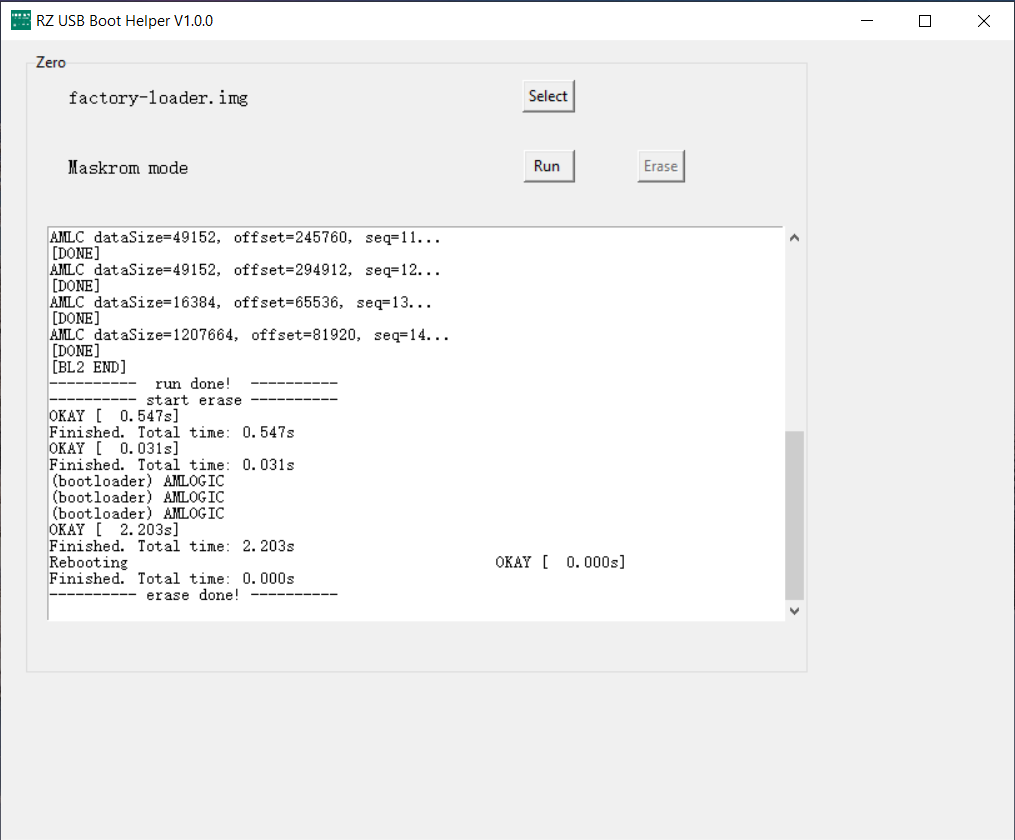Difference between revisions of "Zero/install/eMMC erase"
| Line 14: | Line 14: | ||
==== Windows ==== | ==== Windows ==== | ||
| + | |||
| + | ===== Step 1: Install drivers ===== | ||
| + | Download, | ||
| + | |||
| + | [[File:Zagdig-libusb.png]] | ||
| + | |||
| + | Download the Android driver from Google. | ||
| + | |||
| + | [[File:Install-win-android-driver.png]] | ||
| + | |||
| + | ===== Step 2: Use RZ USB helper ===== | ||
| + | |||
| + | RZ USB helper is a tool by Radxa for Windows users to manage Radxa Zero booting easier. | ||
| + | |||
| + | [[File:Rz-usb-helper-maskrom.png]] | ||
| + | |||
| + | [[File:Rz-usb-helper-fastboot.png]] | ||
| + | |||
| + | [[File:Rz-usb-helper-erase.png]] | ||
==== Linux ==== | ==== Linux ==== | ||
==== macOS ==== | ==== macOS ==== | ||
Revision as of 13:41, 10 September 2021
Radxa Zero > Installation > Erase eMMC
Contents
How to completely erase the Radxa Zero eMMC
This guide describes how to completely erase Radxa Zero eMMC. Since we are running different image, Android or multiple Linux distribution on the Zero, these images uses different bootloader version or boot sequence. It's better to erase the eMMC completely and leave a clean environment before installing new images to eMMC.
Requirement
- Radxa Zero
- USB A to C cable
- A PC/laptop running Windows, Linux/macOS.
Windows
Step 1: Install drivers
Download,
Download the Android driver from Google.
Step 2: Use RZ USB helper
RZ USB helper is a tool by Radxa for Windows users to manage Radxa Zero booting easier.