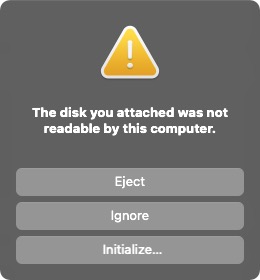Zero/install/eMMC
Radxa Zero > Installation > Install image to eMMC
Contents
How to install raw images to Radxa Zero eMMC
This guide describes how to install the raw images to Radxa Zero eMMC. Raw images is compared to amlupdate format image(which is a private image format). Raw images can be mount and open on host PCs. Most of the Linux images released are raw images. Currently Android images are released in amlupdate format but this may change in the future.
Requirement
- Radxa Zero
- A PC/laptop running Windows, Linux, or macOS
- USB A to C cable or C to C cable, depending on your host
Windows
Step 1: Wipe eMMC
Please follow this guide to wipe eMMC. Do not close RZ USB Boot Helper when you finish.
Step 2: Download rz-udisk-loader
Now download the RZ USB disk loader, select rz-udisk-loader.bin in RZ USB Boot Helper, and click Run.
Your computer should detect a new storage device after the code is loaded.
Step 3: Use Etcher to write images to eMMC
You can now flash your image using balenaEtcher similar to flash microSD card. Except you don't have to insert a card this time. Choose the new device detected in step 2 and flash as normal.
Linux & macOS
For Linux and macOS, we use amlogic boot tool to download the bootloader and boot the Zero into the USB Disk mode. This is to expose the eMMC to host PC as a USB Disk. Then we can use dd or other tools to write images to the USB Disk(eMMC).
Step 1: Wipe eMMC
Please follow [| this guide] to wipe eMMC. This will result in Radxa Zero booting into maskrom mode.
Step 2: Boot into USB Disk mode
Download the USB disk loader and run it on Zero
wget https://dl.radxa.com/zero/images/loader/rz-udisk-loader.bin boot-g12.py rz-udisk-loader.bin
It should output:
Firmware Version : ROM: 3.2 Stage: 0.0 Need Password: 0 Password OK: 1 Writing rz-udisk-loader.bin at 0xfffa0000... [DONE] Running at 0xfffa0000... [DONE] AMLC dataSize=16384, offset=65536, seq=0... [DONE] AMLC dataSize=49152, offset=393216, seq=1... [DONE] AMLC dataSize=16384, offset=229376, seq=2... [DONE] AMLC dataSize=49152, offset=245760, seq=3... [DONE] AMLC dataSize=49152, offset=294912, seq=4... [DONE] AMLC dataSize=16384, offset=65536, seq=5... [DONE] AMLC dataSize=1406320, offset=81920, seq=6... [DONE] [BL2 END]
Now lsusb should show the following device:
Bus 001 Device 082: ID 1b8e:2200 Amlogic, Inc. USB download gadget Serial: AMLG12A-RADXA-ZERO
The Zero is in USB disk mode now, your computer should popup a new USB drive. On macOS you will get a disk not readable popup. Just click Ignore:
On Linux you will get following output from sudo dmesg:
[74292.229573] usb 1-10.2.3: new high-speed USB device number 84 using xhci_hcd [74292.330483] usb 1-10.2.3: New USB device found, idVendor=1b8e, idProduct=c003, bcdDevice= 0.20 [74292.330487] usb 1-10.2.3: New USB device strings: Mfr=1, Product=2, SerialNumber=0 [74292.330488] usb 1-10.2.3: Product: GX-CHIP [74292.330489] usb 1-10.2.3: Manufacturer: Amlogic [74303.432510] usb 1-10.2.3: USB disconnect, device number 84 [74303.665204] usb 1-10.2.3: new high-speed USB device number 85 using xhci_hcd [74303.769674] usb 1-10.2.3: New USB device found, idVendor=1b8e, idProduct=2200, bcdDevice=99.99 [74303.769678] usb 1-10.2.3: New USB device strings: Mfr=1, Product=2, SerialNumber=3 [74303.769679] usb 1-10.2.3: Product: USB download gadget [74303.769680] usb 1-10.2.3: Manufacturer: Radxa [74303.769681] usb 1-10.2.3: SerialNumber: AMLG12A-RADXA-ZERO [74303.771008] usb-storage 1-10.2.3:1.0: USB Mass Storage device detected [74303.771133] scsi host4: usb-storage 1-10.2.3:1.0 [74304.785353] scsi 4:0:0:0: Direct-Access Linux Radxa Zero UDisk 0ff PQ: 0 ANSI: 2 [74304.785506] sd 4:0:0:0: Attached scsi generic sg2 type 0 [74304.785679] sd 4:0:0:0: [sdc] 60749504 512-byte logical blocks: (31.1 GB/29.0 GiB) [74304.785796] sd 4:0:0:0: [sdc] Write Protect is off [74304.785798] sd 4:0:0:0: [sdc] Mode Sense: 0f 00 00 00 [74304.785916] sd 4:0:0:0: [sdc] Write cache: enabled, read cache: enabled, doesn't support DPO or FUA [74304.833523] sdc: sdc1 [74304.861751] sd 4:0:0:0: [sdc] Attached SCSI removable disk [74305.424709] EXT4-fs (sdc1): recovery complete [74305.425517] EXT4-fs (sdc1): mounted filesystem with writeback data mode. Opts: (null). Quota mode: none.
Step 3: Write image to eMMC
You can use dd to write the raw image to the eMMC on Zero now.
sudo dd if=/path/to/image of=/dev/new_dev bs=1M sync
Carefully Eject the Zero USB drive and unplug and plug the power, Zero should boot the new image now.