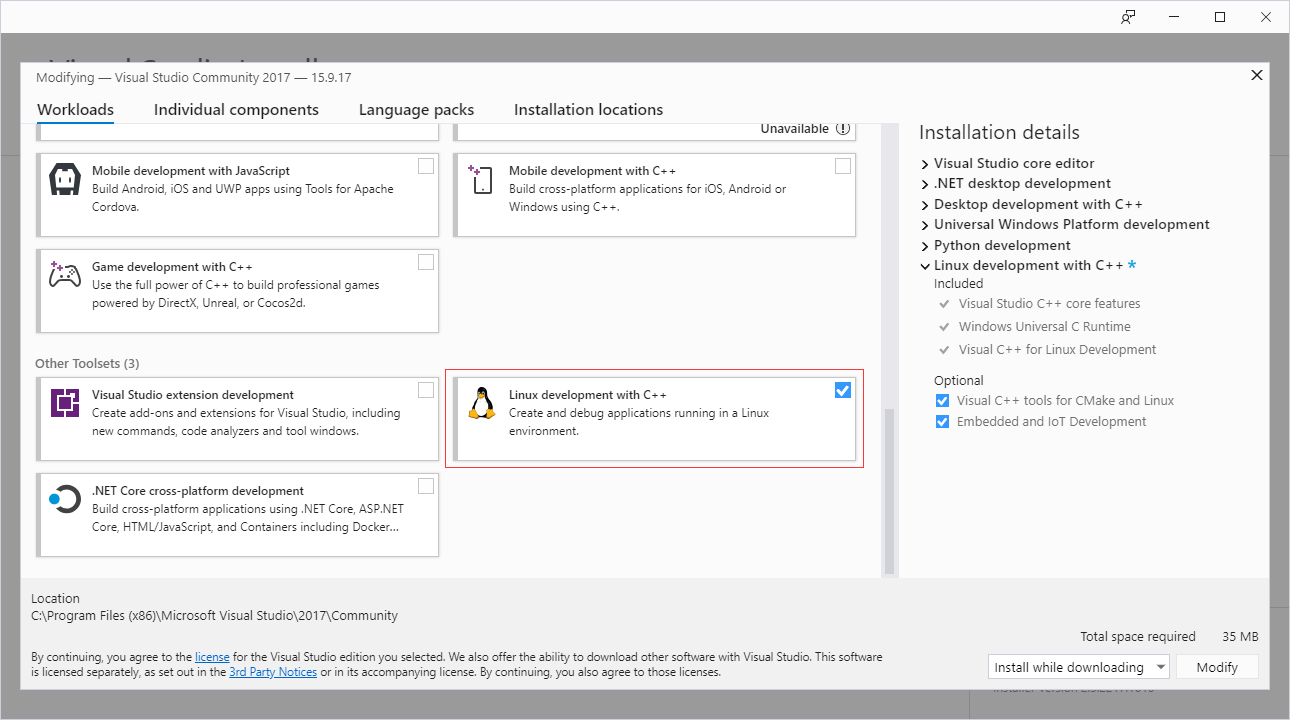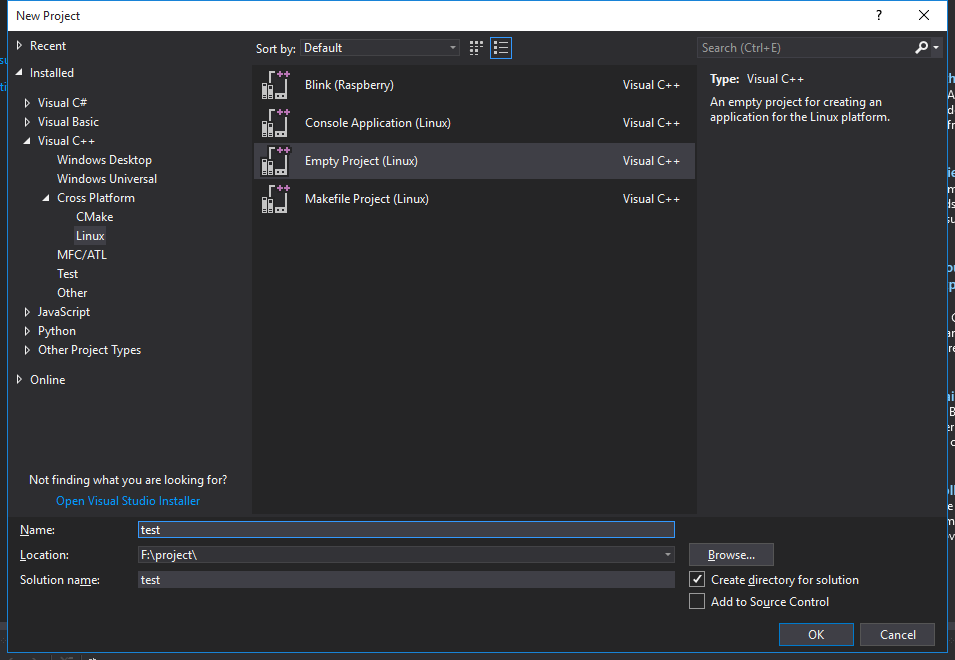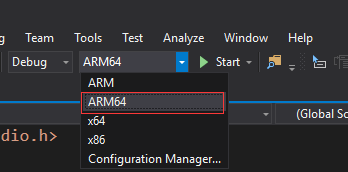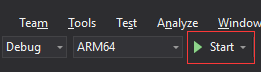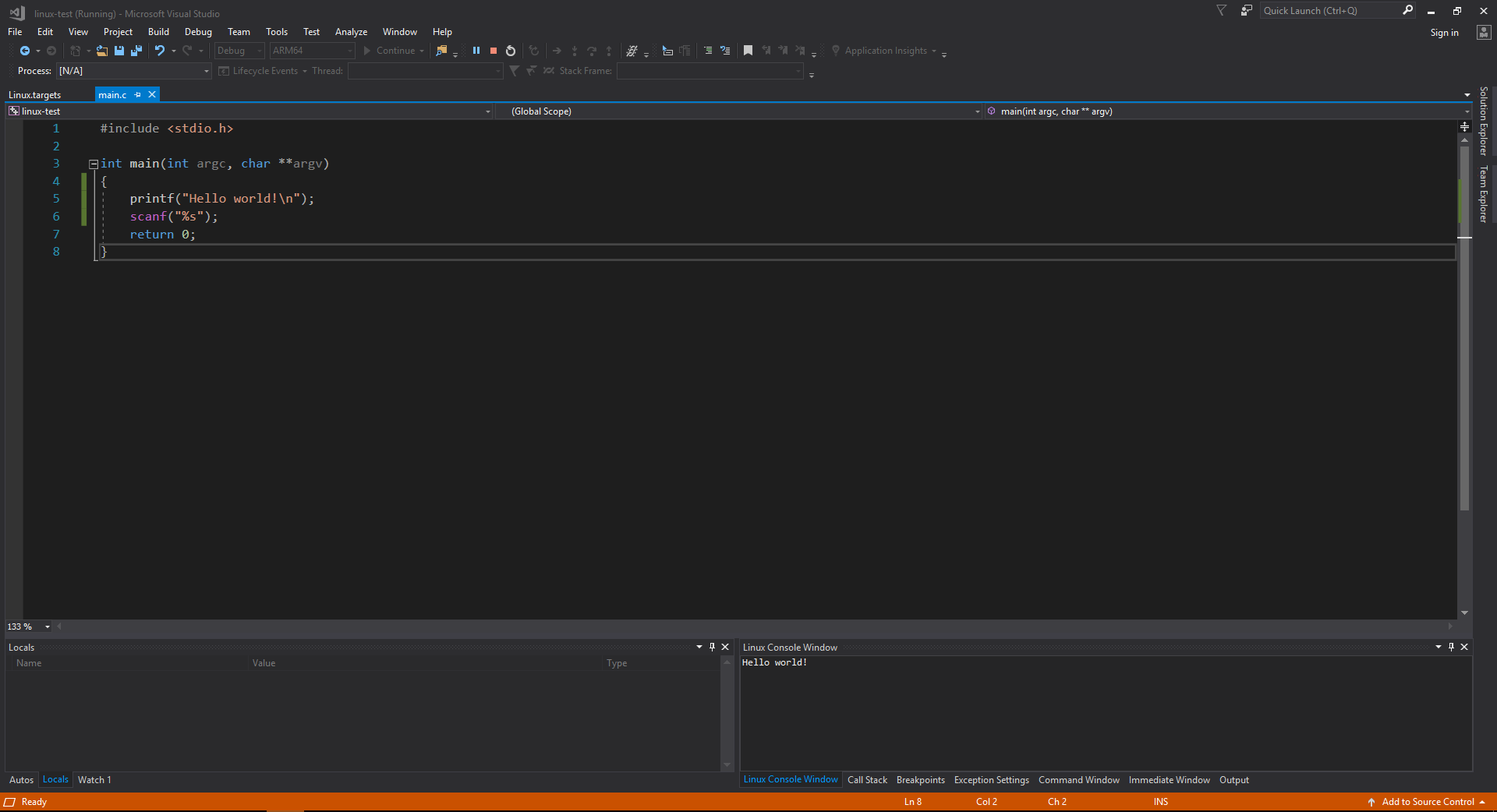Difference between revisions of "Rockpi4/dev/vs"
(Created page with "{{rockpi4_header}} {{Languages|rockpi4/dev/libmraa}} ROCK Pi 4 > Development > rockpi4/dev/vs | Setting Up Visual Studio For ROCK P...") |
|||
| Line 4: | Line 4: | ||
[[rockpi4 | ROCK Pi 4]] > [[rockpi4/dev | Development]] > [[rockpi4/dev/vs | Setting Up Visual Studio For ROCK Pi 4 ]] | [[rockpi4 | ROCK Pi 4]] > [[rockpi4/dev | Development]] > [[rockpi4/dev/vs | Setting Up Visual Studio For ROCK Pi 4 ]] | ||
| + | |||
| + | == On ROCK Pi == | ||
| + | |||
| + | === Install all the recommended packages === | ||
| + | |||
| + | * Compilers: | ||
| + | |||
| + | $ sudo apt-get install build-essential | ||
| + | |||
| + | * Required: | ||
| + | |||
| + | $ sudo apt-get install cmake git libgtk2.0-dev pkg-config libavcodec-dev libavformat-dev libswscale-dev gdb | ||
| + | |||
| + | === Install ssh server === | ||
| + | |||
| + | * Install ssh server: | ||
| + | |||
| + | $ sudo apt install openssh-server | ||
| + | |||
| + | * Start-up ssh server: | ||
| + | |||
| + | $ sudo systemctl start ssh.service | ||
| + | |||
| + | == On Windows PC == | ||
| + | |||
| + | === Install visual studio === | ||
| + | |||
| + | Slected 'linux development with C++' lable on visual studio installer. | ||
| + | |||
| + | [[File:Install-vs.png]] | ||
| + | |||
| + | === Create a new linux project === | ||
| + | |||
| + | Launch visual studio and click File->New->Project and then select Visual C++->Cross Platform->Empty Project such as: | ||
| + | |||
| + | [[File:New_project.png]] | ||
| + | |||
| + | === Configure for new project and test it === | ||
| + | |||
| + | Select solution platforms to ARM 64: | ||
| + | |||
| + | [[File:Config-vs.png]] | ||
| + | |||
| + | Add a C hello world file: | ||
| + | |||
| + | #include <stdio.h> | ||
| + | int main(int argc, char **argv) | ||
| + | { | ||
| + | printf("Hello world!\n"); | ||
| + | scanf("%s"); | ||
| + | return 0; | ||
| + | } | ||
| + | |||
| + | Click 'Start' button and then configue your ROCK Pi connect configuration and run hello world on your ROCK Pi: | ||
| + | |||
| + | [[File:Start_button.png]] | ||
| + | |||
| + | [[File:Hello_world.png]] | ||
| + | |||
| + | == Configure libmraa == | ||
Revision as of 08:06, 27 October 2019
ROCK Pi 4 > Development > Setting Up Visual Studio For ROCK Pi 4
Contents
On ROCK Pi
Install all the recommended packages
- Compilers:
$ sudo apt-get install build-essential
- Required:
$ sudo apt-get install cmake git libgtk2.0-dev pkg-config libavcodec-dev libavformat-dev libswscale-dev gdb
Install ssh server
- Install ssh server:
$ sudo apt install openssh-server
- Start-up ssh server:
$ sudo systemctl start ssh.service
On Windows PC
Install visual studio
Slected 'linux development with C++' lable on visual studio installer.
Create a new linux project
Launch visual studio and click File->New->Project and then select Visual C++->Cross Platform->Empty Project such as:
Configure for new project and test it
Select solution platforms to ARM 64:
Add a C hello world file:
#include <stdio.h>
int main(int argc, char **argv)
{
printf("Hello world!\n");
scanf("%s");
return 0;
}
Click 'Start' button and then configue your ROCK Pi connect configuration and run hello world on your ROCK Pi: