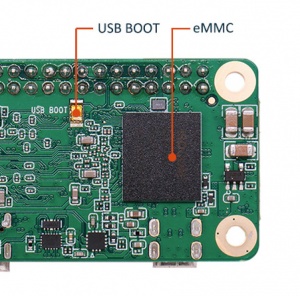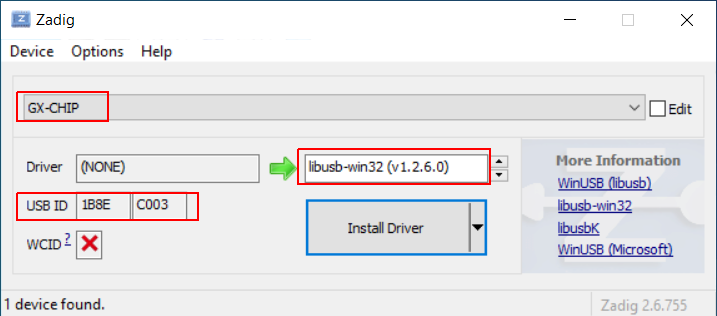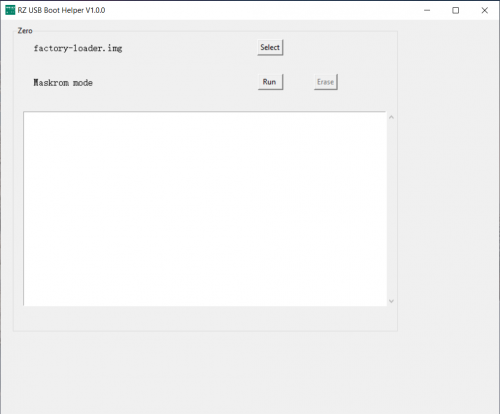Zero/install/eMMC/Windows
Radxa Zero > Installation > Install image to eMMC > Windows
Contents
Step 1: Install drivers
Press and hold the USB boot button on the Zero, plug in the USB to PC. After plug in the USB, you can release the USB boot button.
Download Zagdig, install it.
Confirm that the device is GX-CHIP, USB ID is 1B8E:C003 and choose libusb-win32, then click Install Driver.
Download the Android driver from Google:
Click here to download the Google USB Driver ZIP file (ZIP)
Unzip it and right click the .inf file to install the driver.
Step 2: Use RZ USB helper to erase eMMC and boot to USB disk mode
RZ USB helper is a tool by Radxa for Windows users to manage Radxa Zero booting easier. Download it from Radxa DL.
Press and hold the USB boot button on the Zero
plug in the USB to PC, Maskrom mode should be detected.
Select the loader in the RZ_USB_Boot_Helper zip and click Run.
Click Erase to erase the eMMC completely.
Now download the RZ USB disk loader, select the RZ USB disk loader and click Run.
Step 3: Use Etcher to write images to eMMC
Download the latest Etcher and install it.