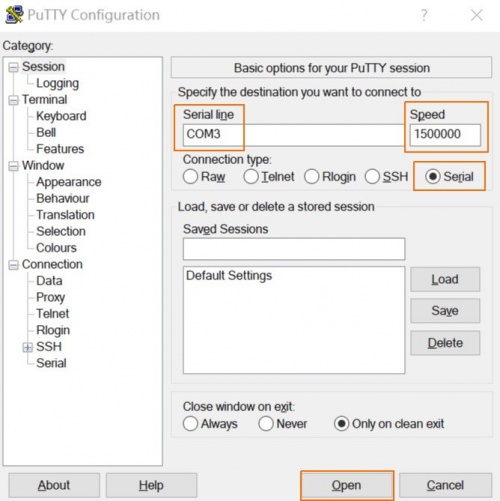Rockpi4/dev/serial-console
ROCK Pi 4 > Development > Serial console
ROCK Pi 4 exports a dedicated serial console, which can access the low level debug message.
Contents
[hide]Requirement
- ROCK Pi 4
- Power supply
- USB to TTL serial cable
- Host PC with Windows or Linux
Note
- The default baudrate of ROCK Pi 4 is 1500000(1.5Mbps), please check if your USB to TTL cable support 1.5Mbps baudrate. Some model of CP210X and PL2303x have baudrate limitation, please check the specified model. We also tested that some cheap PL2303x based cable does not work well. Make sure choose a high quality one. The instructions below use a FT232RL based cable.
- It seems that the serial tool on macOS platform can not support custom baudrate such as 1.5Mbps due to driver restriction. If you know how to set custom baudrate on macOS, please add an item here to show your findings.
Connection
Connect the USB to TTL serial cable as below. Don't connect the red wire.
RX <----> GREEN TX <----> WHITE GND <----> BLACK
need picture: USB to TTL serial cable
Serial setting on host PC
The default serial setting for ROCK Pi 4 u-boot and kernel console is:
baudrate: 1500000 data bit: 8 stop bit: 1 parity : none flow control: none
Linux
Minicom is the serial tool that supports wide range baud rate.
Install minicom:
sudo apt install minicom
Plug in the USB to TTL cable, kernel `dmesg | tail` should show the following device:
[1036835.654076] usb 1-6.4.3: new full-speed USB device number 103 using xhci_hcd [1036835.755730] usb 1-6.4.3: New USB device found, idVendor=0403, idProduct=6001 [1036835.755732] usb 1-6.4.3: New USB device strings: Mfr=1, Product=2, SerialNumber=0 [1036835.755733] usb 1-6.4.3: Product: USB <-> Serial [1036835.755734] usb 1-6.4.3: Manufacturer: FTDI [1036835.756728] ftdi_sio 1-6.4.3:1.0: FTDI USB Serial Device converter detected [1036835.756750] usb 1-6.4.3: Detected FT232BM [1036835.757195] usb 1-6.4.3: FTDI USB Serial Device converter now attached to ttyUSB0
/dev/ttyUSB0 is our device here.
Run minicom
Open an terminal and execute the following command:
sudo minicom -D /dev/ttyUSB0
The terminal shows this:
Welcome to minicom 2.7
OPTIONS: I18n
Compiled on Nov 15 2018, 20:18:47.
Port /dev/ttyUSB0, 08:13:38
Press CTRL-A Z for help on special keys
+-----[configuration]------+
| Filenames and paths |
| File transfer protocols |
| Serial port setup |
| Modem and dialing |
| Screen and keyboard |
| Save setup as dfl |
| Save setup as.. |
| Exit |
+--------------------------+
CTRL-A Z for help | 1500000 8N1 | NOR | Minicom 2.7 | VT102 | Offline | ttyUSB0
Press Ctrl+A and then O(press Ctrl key and A key at the same time and release, then press O key) to open the configuration menu. Choose Serial port setup, and change the setting as following:
Welcome to minicom 2.7
OPTI+-----------------------------------------------------------------------+
Comp| A - Serial Device : /dev/ttyUSB0 |
Port| B - Lockfile Location : /var/lock |
| C - Callin Program : |
Pres| D - Callout Program : |
| E - Bps/Par/Bits : 1500000 8N1 |
| F - Hardware Flow Control : No |
| G - Software Flow Control : No |
| |
| Change which setting? |
+-----------------------------------------------------------------------+
| Screen and keyboard |
| Save setup as dfl |
| Save setup as.. |
| Exit |
+--------------------------+
CTRL-A Z for help | 1500000 8N1 | NOR | Minicom 2.7 | VT102 | Offline | ttyUSB0
Please note the E - Bps/Par/Bits setting, you should use A and B key to find the right baud rate 1500000.
Before exiting setting, don't forget to save them by select Save setup as dfl with Enter key on configuration menu.
Windows
Putty is also great serial tool that supports wide range baud rate.
Plug in the USB to TTL cable to you windows PC. Viewing the device manager you can find the COM number. Here it is COM3.
Launch the application Putty on your windows PC. And do the setting as follows:
Once finish the setting, press Open button to start.