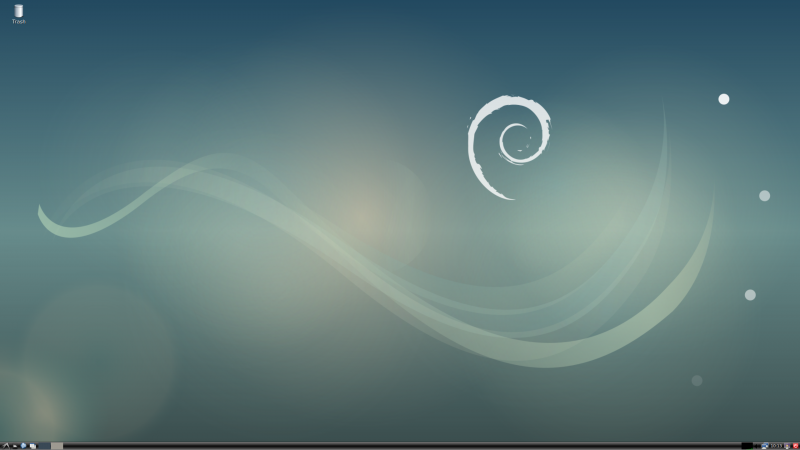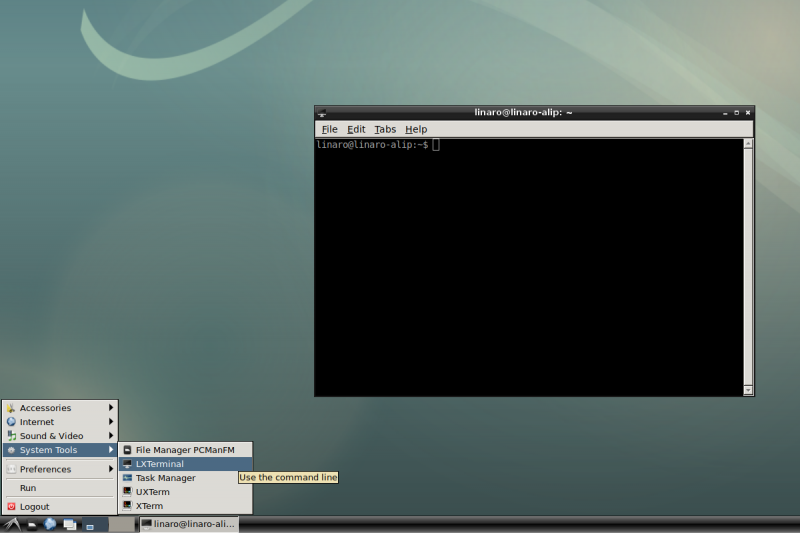Rock3/Debian
ROCK 3 > Debian
Contents
[hide]- 1 Work with ROCK 3 Debian
Work with ROCK 3 Debian
Introduction to ROCK 3 Debian
ROCK 3 Debian is an easy to use desktop system. While working with ROCK 3 Debian, you will find it do well on playing music, Internet, Bluetooth, AI and so on.
ROCK 3 Debian uses systemd to manage system.
Command prepended by $ means the command may be executed by an unprivileged user. And command prepended by # means the command may be executed by an privileged user. But the symbol, $ or #, is not part of the command.
Use System Tool Terminal
There are three kinds of tools for Terminal. They are LXTerminal, ""UXTerm"" and ""XTerm"". You are encouraged to choose your favorite one. Click on the icon, flying bird, on the bottom left in the ROCK3 Debian's main window, and click on the icon, System Tools to select your wanted Terminal tool. Here is the LXTerminal as an example. If you try to experience more excitement, just as we want you to do that, you can type the following command to be a super user.
$ sudo su
Access from the Host PC/Laptop
Option 1: Serial console
Check Serial Console
Option 2: SSH
SSH server is enabled on port 22 of ROCK 3 default image.
Please use angryip or use this command "ifconfig" by serial console to find your board IP address.
$ ping ip-of-device $ ssh linaro@ip-of-device
Debian Default User Account
Non-root User:
User Name : linaro Password : linaro
Desktop
The preinstalled Desktop is xfce4.
Install and update necessary packages
Add Radxa APT, see Radxa APT.
Install packages;
$ sudo apt-get update $ sudo apt-get install -y rockchip-overlay $ sudo apt-get install -y linux-4.4-rock-3-latest
Network Connection
There are two methods for network connection. One is Ethernet and the other is WIFI.
Ethernet Connection
You can use a network cable (one end connected to the external network port or route) to connect your ROCK 3 to the network. The ROCK 3 will automatically configure the network for your surfing on the Internet.
To test the Ethernet, we need to follow the steps:
- Check whether the Ethernet is normal by command, ifconfig, which would show us a network card, eth0, and the Ethernet IP address. Also, use tool, ping, to connect to a normal domain.
$ ifconfig $ ping www.baidu.com
- If failed to connect to a normal domain. , try
$ sudo dhclient eth0
WIFI Connection
When there is not a network cable for your ROCK Pi N10 the WIFI connection is another good choice. ROCK Pi N10 supports 2.4G/5G WIFI wireless network.
Check the DDR Menory
Rock3a has several different DDR memory sizes, such as 2G, 4G, 8G.
$ free -h
total used free shared buff/cache available
Mem: 7.4Gi 72Mi 7.1Gi 16Mi 182Mi 7.2Gi
Swap: 0B 0B 0B
For example, the DDR memory on this board is 8G.
Storage device
- eMMC: /dev/mmcblk0
- uSD Card: /dev/mmcblk1
- NVME M.2 SDD: /dev/nvme0n1
Test RTC Device
First, plug in RTC battery and power on.Check the rtc device:
root@linaro-alip:~# dmesg | grep rtc [ 0.328780] [drm] Cannot find any crtc or sizes [ 0.328964] [drm] Cannot find any crtc or sizes [ 0.749597] rk808-rtc rk808-rtc: registered as rtc0 [ 0.751404] rk808-rtc rk808-rtc: setting system clock to 2017-08-04 09:00:02 UTC (1501837202)
Second, use the follow commands to set the system time and synchronization to the rtc clock.
$ date -s "2021-08-17 20:03:00" $ hwclock -w $ hwclock -r root@linaro-alip:~# hwclock -r 2021-08-17 20:00:04.745124+00:00 $ poweroff
and then disconnect the power supply Third, back to power after 10 mins and check whether the rtc clock run the same time
$ hwclock -r root@linaro-alip:~# hwclock -r 2021-08-17 20:10:14.745124+00:00
Test Audio Player
Download a wav audio file, and use the command to test.
$ aplay -D plughw:1,0 xxx.wav root@linaro-alip:~# aplay -D plughw:1,0 6.wav xcb_connection_has_error() returned true Playing WAVE '6.wav' : Signed 16 bit Little Endian, Rate 48000 Hz, Stereo