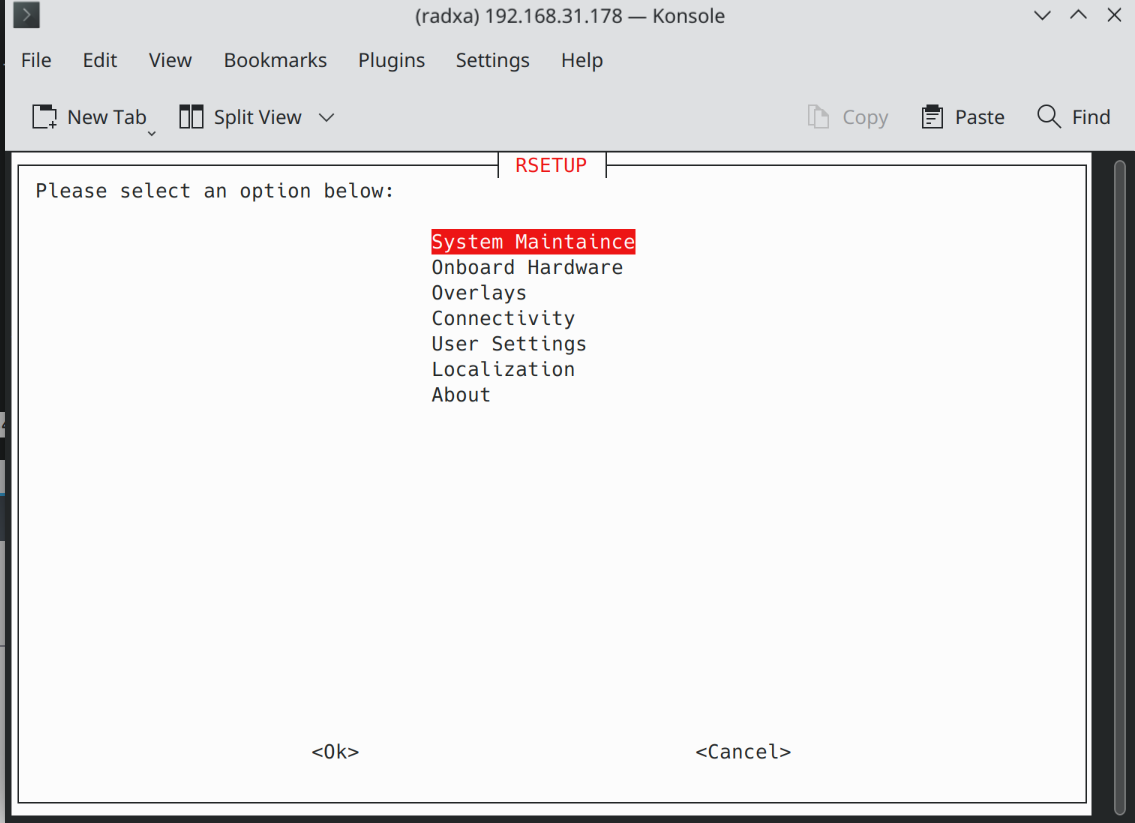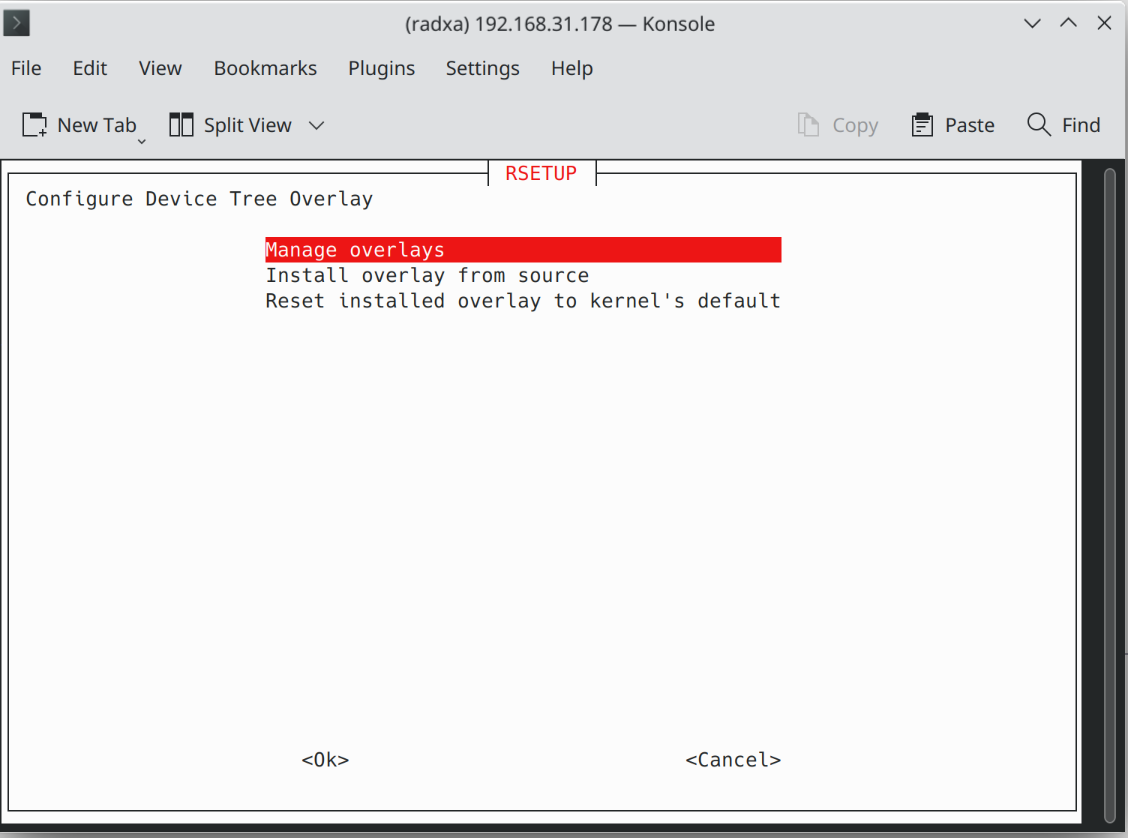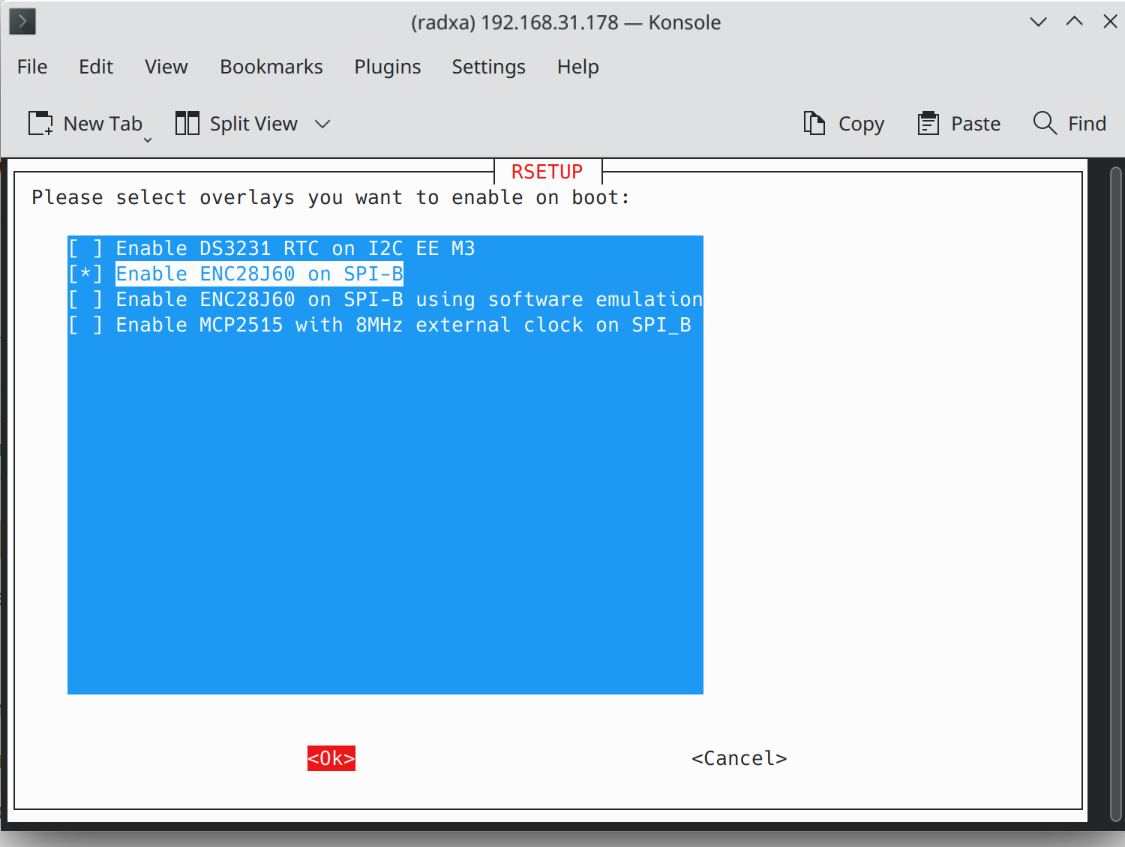Difference between revisions of "Zero/Linux/enc28j60"
RadxaYuntian (Talk | contribs) (→Enable ENC28J60 overlay) |
RadxaYuntian (Talk | contribs) (→Enable ENC28J60 overlay) |
||
| (One intermediate revision by the same user not shown) | |||
| Line 72: | Line 72: | ||
[[File:rsetup_overlays.png]] | [[File:rsetup_overlays.png]] | ||
| − | Select '''Manage overlays''', you will be given a list of compatible overlays | + | Select '''Manage overlays''', you will be given a list of compatible overlays. |
| − | Use space bar to select/deselect | + | Use space bar to select/deselect overlays, and use tab key to select Ok/Cancel button. In this tutorial we will select '''Enable ENC28J60 on SPI-B''' and choose Ok. |
[[File:rsetup_manage_overlays.png]] | [[File:rsetup_manage_overlays.png]] | ||
Latest revision as of 13:25, 15 February 2023
Radxa Zero > Working with Linux > Use ENC28J60 SPI Ethernet Controller
Use ENC28J60 SPI Ethernet Controller
ENC28J60 is a popular choice to add hardwired network connection to Radxa Zero. In this tutorial we will show you how to use it with Zero.
Requirements
Support for ENC28J60 is to Radxa Zero recently, and no official release currently includes it.
In this tutorial we will this test image: radxa-zero_debian_bullseye_cli_2023-02-01T1038+0000_msdos.img.xz
The test image has change the default account and password to radxa/radxa. SSH is also disabled by default to prevent unauthorized access using the default account.
Please connect your ENC28J60 module in the following way:
| ENC28J60 | Module | Connect to | Radxa Zero | |
|---|---|---|---|---|
| CLKOUT | INT | 18 | ||
| WOL | SO | 19 | ||
| SI | SCK | 21 | 23 | |
| CS | RESET | 24 | ||
| VCC | GND | 17 | 20 |
You should connect every pin from 17 to 24 on Radxa Zero except pin 22.
Enable ENC28J60 overlay
Once you boot into the system, you can use the new rsetup system configuration tool to enable overlays.
Simply run rsetup in your terminal:
Use arrow keys to select Overlays, and use enter key to confirm selection:
Select Manage overlays, you will be given a list of compatible overlays.
Use space bar to select/deselect overlays, and use tab key to select Ok/Cancel button. In this tutorial we will select Enable ENC28J60 on SPI-B and choose Ok.
After confirm selection in previous window, you will be back at Overlays menu. If you select Manage overlays, you can see Enable ENC28J60 on SPI-B is selected.
You can double tap escape key to return to previous menu, and eventually, quit rsetup.
Reboot and you should have a new ENC28J60 network interface.