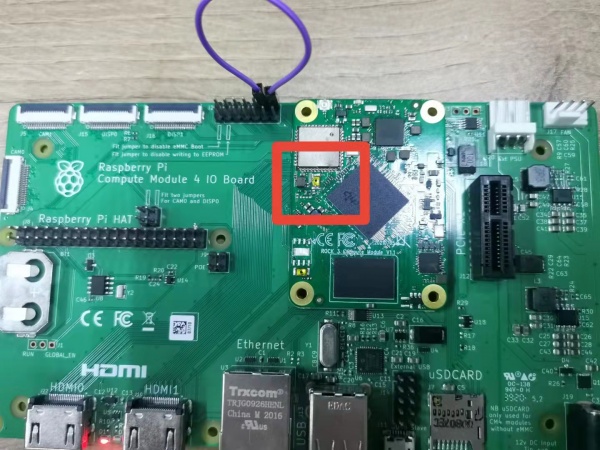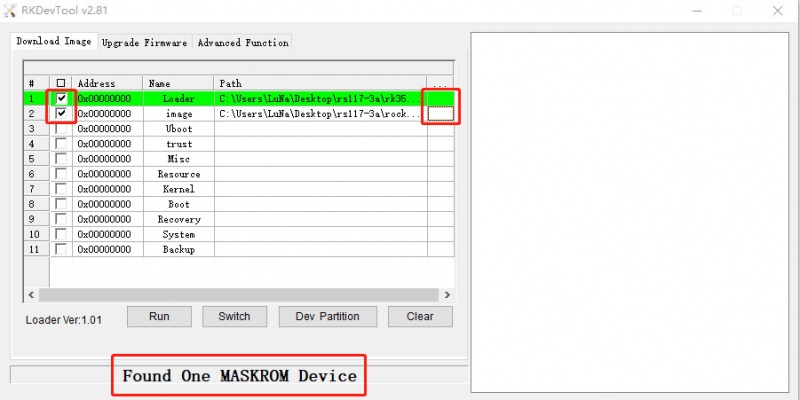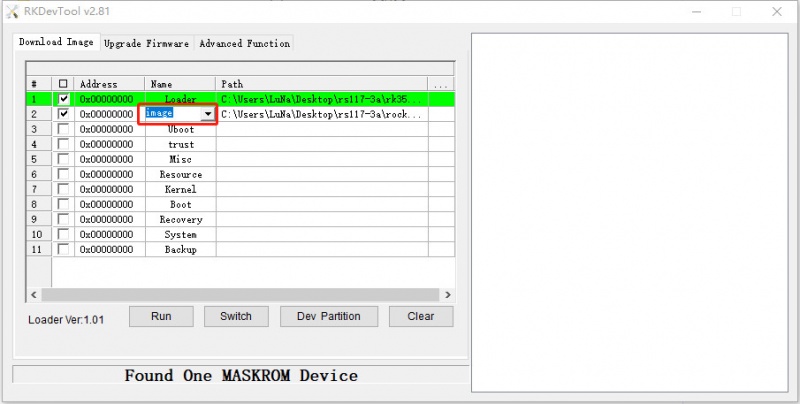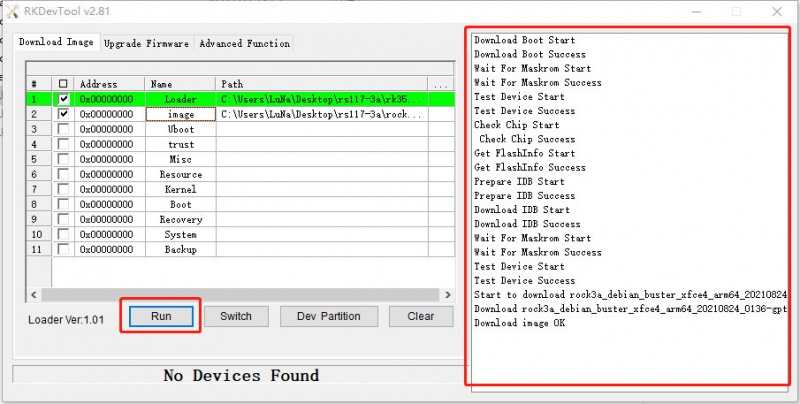Difference between revisions of "Rock3/installusb-install-radxa-cm3-rpi-cm4-io"
(Created page with "{{rock3_header}} {{Languages|rock3/install/installusb-install-radxa-cm3-rpi-cm4-io}} ROCK 3 > Installation > rock3/installusb-install-r...") |
RadxaYuntian (Talk | contribs) |
||
| (4 intermediate revisions by 3 users not shown) | |||
| Line 11: | Line 11: | ||
* 12V DC Power adapter | * 12V DC Power adapter | ||
* MicroUSB to USB Type-A cable. | * MicroUSB to USB Type-A cable. | ||
| − | * [[ | + | * [[Rock3/downloads | Radxa CM3 IO system image]], which also supports RPI CM4 IO board |
* [https://dl.radxa.com/rock3/images/loader/rk356x_spl_loader_ddr1056_v1.06.110.bin rk356x loader] | * [https://dl.radxa.com/rock3/images/loader/rk356x_spl_loader_ddr1056_v1.06.110.bin rk356x loader] | ||
=== Install Tools&Drivers === | === Install Tools&Drivers === | ||
| + | Please check this guide, [[rock3/install/rockchip-flash-tools | Install rockchip flash tools under Windows/Linux/MacOS PC]]. | ||
| − | === | + | === Power on === |
| + | * For CM3 v1.1 on RPi CM4 IO board, to power on the board, we need to trigger GLOBAL_EN(purple cable in picture), shortcut GLOBAL_EN for at least 500ms and release: | ||
| − | + | [[File:Cm4-io-maskrom.jpg | 600px]] | |
| − | + | ||
| − | + | * For CM3 v1.2 and later on RPi CM4 IO board, plug in DC, CM3 will power on automatically | |
| − | + | ||
| − | + | ||
| − | + | ||
| − | + | ||
| − | + | ||
| − | + | ||
| − | + | ||
| − | + | ||
| − | + | ||
| − | + | ||
| − | + | ||
| − | + | ||
| − | + | ||
| − | + | ||
| − | + | ||
| − | + | ||
| − | + | ||
| − | + | ||
| − | + | ||
| − | + | ||
| − | + | ||
| − | + | ||
| − | + | ||
| − | + | ||
| − | + | ||
| − | + | ||
| − | + | ||
| − | + | ||
| − | + | ||
| − | + | ||
| − | + | ||
| − | + | ||
| − | + | ||
| − | + | ||
| − | + | ||
| − | + | ||
| − | + | ||
| − | + | ||
| − | + | ||
| − | + | ||
| − | + | ||
| − | + | ||
| − | + | ||
| − | + | ||
| − | + | ||
| − | + | ||
| − | + | ||
| − | + | ||
| − | + | ||
| − | + | ||
| − | + | ||
| − | + | ||
| − | + | ||
| − | + | ||
| − | + | ||
| − | + | ||
| − | + | ||
| − | + | ||
| − | + | ||
| − | + | ||
| − | + | ||
| − | + | ||
| − | + | ||
| − | + | ||
| − | + | ||
| − | + | ||
| − | + | ||
| − | + | ||
| − | + | ||
| − | + | ||
| − | + | ||
| − | + | ||
| − | + | ||
| − | + | ||
| − | + | ||
| − | + | ||
| − | + | ||
| − | + | ||
=== Boot the board to maskrom mode === | === Boot the board to maskrom mode === | ||
To boot CM4 IO into maskrom mode is simple: | To boot CM4 IO into maskrom mode is simple: | ||
* Power off the board and remove microSD card | * Power off the board and remove microSD card | ||
| − | |||
* Plug MicroUSB to USB Type-A cable into MicroUSB port on RPI CM4 IO board, the other side to PC | * Plug MicroUSB to USB Type-A cable into MicroUSB port on RPI CM4 IO board, the other side to PC | ||
* Press and hold the golden button | * Press and hold the golden button | ||
| − | + | * Power on the CM3(See Power on section) | |
| − | * | + | |
* Two seconds later release golden button | * Two seconds later release golden button | ||
* Check usb device | * Check usb device | ||
** For Linux/macOS: lsusb result: '''Bus 001 Device 112: ID 2207:350a Fuzhou Rockchip Electronics Company''' | ** For Linux/macOS: lsusb result: '''Bus 001 Device 112: ID 2207:350a Fuzhou Rockchip Electronics Company''' | ||
** For Windows: Open RKDevTool and you would see the device is in "maskrom mode". | ** For Windows: Open RKDevTool and you would see the device is in "maskrom mode". | ||
| − | [[File:select-loader-bin.jpeg | | + | [[File:select-loader-bin.jpeg | 800px]] |
Alternatively, if you are running Android and can access ADB, you can reboot the device to loader mode 'adb reboot bootloader' then use the rkdeveloptool to reset the device into maskrom mode 'rkdeveloptool rd 3' or Windows AndroidTool '''Switch''' button to go to maskrom mode. | Alternatively, if you are running Android and can access ADB, you can reboot the device to loader mode 'adb reboot bootloader' then use the rkdeveloptool to reset the device into maskrom mode 'rkdeveloptool rd 3' or Windows AndroidTool '''Switch''' button to go to maskrom mode. | ||
=== Begin Installation USB -> eMMC === | === Begin Installation USB -> eMMC === | ||
| + | |||
| + | '''Unlike balenaEtcher, rkdevtool does not support decompression of the image file, so you will have to decompress it into an img file first before flashing.''' | ||
| + | |||
| + | Failure to perform this step will result in non-working eMMC installation. However, the device is not bricked. You can either restart the flashing process to write the correct system image, or use micro SD card to boot. | ||
==== Linux/macOS ==== | ==== Linux/macOS ==== | ||
| Line 152: | Line 77: | ||
Double click this red box and modify it to '''image''' in the second row. | Double click this red box and modify it to '''image''' in the second row. | ||
| − | [[File:Modify-options.jpeg | | + | [[File:Modify-options.jpeg | 800px]] |
===== Step 1: Select Loader ===== | ===== Step 1: Select Loader ===== | ||
| Line 159: | Line 84: | ||
Next, click the button in the first row on the right last columns select the loader "rk356x_xxx_ loader_ xxxxx.bin ", | Next, click the button in the first row on the right last columns select the loader "rk356x_xxx_ loader_ xxxxx.bin ", | ||
| − | [[File:select-loader-bin.jpeg | | + | [[File:select-loader-bin.jpeg | 800px]] |
''Note:'' the loader (flash helper) is used to init the ram and prepare the flashing environment etc. | ''Note:'' the loader (flash helper) is used to init the ram and prepare the flashing environment etc. | ||
| Line 174: | Line 99: | ||
Finally, click the "run" button, and you will see the content on the right. When the progress reaches 100% or show '''Download image OK''' in the red box, the download is completed. | Finally, click the "run" button, and you will see the content on the right. When the progress reaches 100% or show '''Download image OK''' in the red box, the download is completed. | ||
| − | [[File:3a-run-image.jpeg | | + | [[File:3a-run-image.jpeg | 800px]] |
=== Troubleshooting === | === Troubleshooting === | ||
Check [[rock3/FAQs |ROCK 3 FAQs]] first, if it doesn't help, start a new post on the forum https://forum.radxa.com/c/rock3. | Check [[rock3/FAQs |ROCK 3 FAQs]] first, if it doesn't help, start a new post on the forum https://forum.radxa.com/c/rock3. | ||
Latest revision as of 02:40, 28 September 2022
ROCK 3 > Installation > Install to eMMC from USB port (Radxa CM3 RPI CM4 IO)
Radxa CM3 RPI CM4 IO board supports maskrom mode, which is a special running mode the CPU is waiting for command from USB OTG port. The PC tool we use to communicate with Radxa CM3 RPI CM4 IO board in maskrom mode is rkdeveloptool, an open source tool by Rockchip.
Contents
Requirement
- Radxa CM3 RPI CM4 IO board
- 12V DC Power adapter
- MicroUSB to USB Type-A cable.
- Radxa CM3 IO system image, which also supports RPI CM4 IO board
- rk356x loader
Install Tools&Drivers
Please check this guide, Install rockchip flash tools under Windows/Linux/MacOS PC.
Power on
- For CM3 v1.1 on RPi CM4 IO board, to power on the board, we need to trigger GLOBAL_EN(purple cable in picture), shortcut GLOBAL_EN for at least 500ms and release:
- For CM3 v1.2 and later on RPi CM4 IO board, plug in DC, CM3 will power on automatically
Boot the board to maskrom mode
To boot CM4 IO into maskrom mode is simple:
- Power off the board and remove microSD card
- Plug MicroUSB to USB Type-A cable into MicroUSB port on RPI CM4 IO board, the other side to PC
- Press and hold the golden button
- Power on the CM3(See Power on section)
- Two seconds later release golden button
- Check usb device
- For Linux/macOS: lsusb result: Bus 001 Device 112: ID 2207:350a Fuzhou Rockchip Electronics Company
- For Windows: Open RKDevTool and you would see the device is in "maskrom mode".
Alternatively, if you are running Android and can access ADB, you can reboot the device to loader mode 'adb reboot bootloader' then use the rkdeveloptool to reset the device into maskrom mode 'rkdeveloptool rd 3' or Windows AndroidTool Switch button to go to maskrom mode.
Begin Installation USB -> eMMC
Unlike balenaEtcher, rkdevtool does not support decompression of the image file, so you will have to decompress it into an img file first before flashing.
Failure to perform this step will result in non-working eMMC installation. However, the device is not bricked. You can either restart the flashing process to write the correct system image, or use micro SD card to boot.
Linux/macOS
On your PC, run the rkdeveloptool
rkdeveloptool ld DevNo=1 Vid=0x2207,Pid=0x350a,LocationID=104 Maskrom
Download the loader (flash helper) to init the ram and prepare the flashing environment etc. If you don't have it, you can download it from here
rkdeveloptool db rk356x_spl_loader_ddr1056_v1.06.110.bin
Write the GPT image to eMMC, start to write from offset 0. For example.
rkdeveloptool wl 0 /path/to/radxa-cm3-rpi-cm4-io-xxx-gpt.img
Reboot the device
rkdeveloptool rd
Now the device should boot the new image on eMMC.
Please notice that when you want to erase eMMC on board, you can use this command. Get zero.img from here.
rkdeveloptool db rk356x_spl_loader_ddr1056_v1.06.110.bin rkdeveloptool wl 0 zero.img
Windows
Double click the RKDevTool.exe and you will see the following interface:
Double click this red box and modify it to image in the second row.
Step 1: Select Loader
If your ROCK 3 is in maskrom mode and connects to PC, you can see that the program detect it Found one MASKROM Device in the red box
Next, click the button in the first row on the right last columns select the loader "rk356x_xxx_ loader_ xxxxx.bin ",
Note: the loader (flash helper) is used to init the ram and prepare the flashing environment etc. If you don't have it, you can download it from here
Step 2: Select Image
Then click the right last columns to in the Image row and choose the image you want to flash.You can download the image from here
Note: Normally the image name should ends with xxx-gpt.img. If the image name ends with xxx-rkupdate.img, you can not flash with this method.
Step 3: Run
Finally, click the "run" button, and you will see the content on the right. When the progress reaches 100% or show Download image OK in the red box, the download is completed.
Troubleshooting
Check ROCK 3 FAQs first, if it doesn't help, start a new post on the forum https://forum.radxa.com/c/rock3.