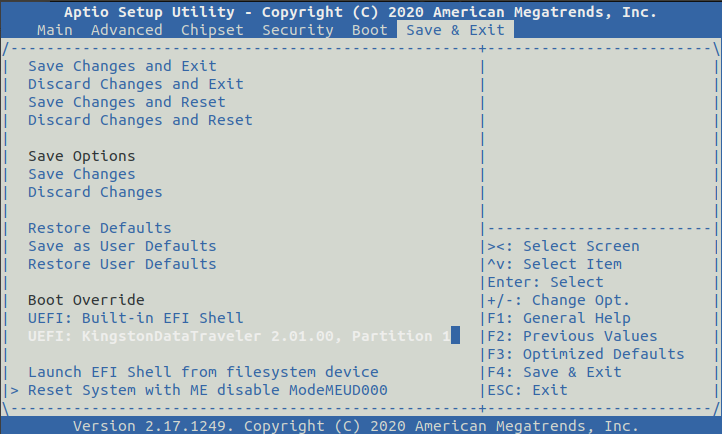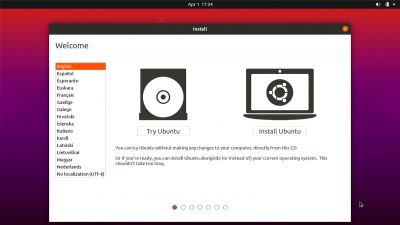Difference between revisions of "RockpiX/install/ubuntu"
| Line 67: | Line 67: | ||
[[File:install_ubuntu_interface.png | 400px]] | [[File:install_ubuntu_interface.png | 400px]] | ||
| + | |||
| + | |||
| + | == FAQ == | ||
| + | 1. [https://gist.github.com/cx-sawyer/f4f0a6198f738a986acbb71632af446a#file-readme-md How to enable AP6254 WiFi module] | ||
Latest revision as of 09:56, 14 February 2022
ROCK Pi X > Install > Install Ubuntu to ROCK Pi X (eMMC)
Contents
[hide]Introduction
This article will teach you how to install ubuntu system to ROCK PI X.
Prepare
- Ubuntu ISO image - You need a copy of the ubuntu ISO image, which can be downloaded from Ubuntu.
- USB drive - We need this as the installation media
- ROCK Pi X - It doesn't matter if the board has OS running already or not, as long as we have proper BIOS installed, we can install a new OS
- Keyboard/mouse and HDMI monitor for ROCK Pi X - We need to operate on ROCK Pi X
- Another PC(HOST PC) running Ubuntu - We need to make bootable USB drive from iso on this PC
Step 1: Make a bootable USB disk from Ubuntu ISO
Linux Host
Plug in the U disk and use the command to view the device node of the U disk:
$ dmesg ... [152495.190420] usb 2-1.1: new SuperSpeed Gen 1 USB device number 9 using xhci_hcd [152495.211005] usb 2-1.1: New USB device found, idVendor=2537, idProduct=1081, bcdDevice= 1.00 [152495.211010] usb 2-1.1: New USB device strings: Mfr=1, Product=2, SerialNumber=3 [152495.211013] usb 2-1.1: Product: NS1081 [152495.211016] usb 2-1.1: Manufacturer: Norelsys [152495.211018] usb 2-1.1: SerialNumber: 81E22742AB574A1DAAB8A9FB1763CC [152495.213235] usb-storage 2-1.1:1.0: USB Mass Storage device detected [152495.213869] scsi host4: usb-storage 2-1.1:1.0 [152498.161965] scsi 4:0:0:0: Direct-Access NORELSYS 1081 0 PQ: 0 ANSI: 6 [152498.163651] scsi 4:0:0:0: Attached scsi generic sg2 type 0 [152498.164259] sd 4:0:0:0: [sdc] 122683136 512-byte logical blocks: (62.8 GB/58.5 GiB) [152498.164602] sd 4:0:0:0: [sdc] Write Protect is off [152498.164606] sd 4:0:0:0: [sdc] Mode Sense: 43 00 00 00 [152498.164874] sd 4:0:0:0: [sdc] Write cache: disabled, read cache: enabled, doesn't support DPO or FUA [152498.182278] sdc: sdc1 sdc2 [152498.184061] sd 4:0:0:0: [sdc] Attached SCSI removable disk
After querying that the device node is sdc, use the dd command to install the ubuntu ISO image file to the U disk:
$ ls ubuntu-12.04.5-desktop-amd64.iso ubuntu-16.04.6-desktop-amd64.iso ubuntu-20.04-desktop-amd64.iso ubuntu-14.04.6-desktop-amd64.iso ubuntu-18.04.4-desktop-amd64.iso $ sudo dd if=ubuntu-20.04-desktop-amd64.iso of=/dev/sdc bs=8M status=progress 301989888 bytes (302 MB, 288 MiB) copied, 8 s, 36.8 MB/s
Wait for the installation is finished, U disk start disk production is completed.
Step 2: Boot from USB disk
1. Plug the USB drive on ROCK Pi X, if your USB drive is USB 3.0, plug it to the ROCK Pi X USB 3.0 port is preferred.
2. Plug keyboard and HDMI monitor on ROCK Pi X
3. Power on the ROCK Pi X, keep pressing DEL on the keyboard until the BIOS screen is on HDMI
4. Go the last tab [Save & Exit] -> [Boot Override] of BIOS menu, select your USB drive and press Enter to boot.
Step 3: Installation
Wait for some seconds and you see the familiar ubuntu installation screen, now you are ready to go.