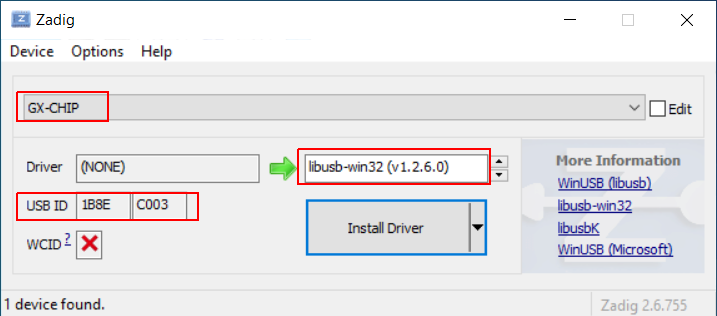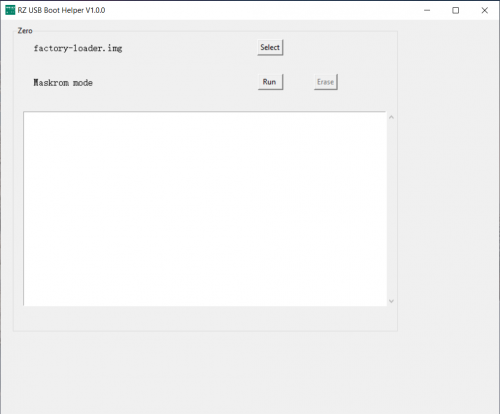Difference between revisions of "Zero/install/eMMC erase"
| Line 16: | Line 16: | ||
===== Step 1: Install drivers ===== | ===== Step 1: Install drivers ===== | ||
| − | Download, | + | |
| + | Download [https://github.com/pbatard/libwdi/releases/download/b755/zadig-2.6.exe Zagdig], install it and choose '''libusb-win32''', then click ''Install Driver''. | ||
[[File:Zagdig-libusb.png]] | [[File:Zagdig-libusb.png]] | ||
| − | Download the Android driver from Google. | + | Download the Android driver from Google: |
| + | |||
| + | [https://dl.google.com/android/repository/usb_driver_r13-windows.zip Click here to download the Google USB Driver ZIP file (ZIP)] | ||
| + | |||
| + | Unzip it and right click the '''.inf''' file to install the driver. | ||
[[File:Install-win-android-driver.png]] | [[File:Install-win-android-driver.png]] | ||
| Line 26: | Line 31: | ||
===== Step 2: Use RZ USB helper ===== | ===== Step 2: Use RZ USB helper ===== | ||
| − | RZ USB helper is a tool by Radxa for Windows users to manage Radxa Zero booting easier. | + | RZ USB helper is a tool by Radxa for Windows users to manage Radxa Zero booting easier. Download it from [https://dl.radxa.com/zero/tools/windows/RZ_USB_Boot_Helper_V1.0.0.zip Radxa DL]. |
| + | |||
| + | Press and hold the USB boot button on the Zero, plug in the USB to PC, '''Maskrom mode''' should be detected. | ||
| + | |||
| + | [[File:Rz-usb-helper-maskrom.png | 500px]] | ||
| + | |||
| + | Select the loader in the RZ_USB_Boot_Helper zip and click '''Run'''. | ||
| − | [[File:Rz-usb-helper- | + | [[File:Rz-usb-helper-fastboot.png | 500px]] |
| − | + | Click '''Erase''' to erase the eMMC completely. | |
| − | [[File:Rz-usb-helper-erase.png]] | + | [[File:Rz-usb-helper-erase.png | 500px]] |
==== Linux ==== | ==== Linux ==== | ||
==== macOS ==== | ==== macOS ==== | ||
Revision as of 02:45, 12 September 2021
Radxa Zero > Installation > Erase eMMC
Contents
How to completely erase the Radxa Zero eMMC
This guide describes how to completely erase Radxa Zero eMMC. Since we are running different image, Android or multiple Linux distribution on the Zero, these images uses different bootloader version or boot sequence. It's better to erase the eMMC completely and leave a clean environment before installing new images to eMMC.
Requirement
- Radxa Zero
- USB A to C cable
- A PC/laptop running Windows, Linux/macOS.
Windows
Step 1: Install drivers
Download Zagdig, install it and choose libusb-win32, then click Install Driver.
Download the Android driver from Google:
Click here to download the Google USB Driver ZIP file (ZIP)
Unzip it and right click the .inf file to install the driver.
Step 2: Use RZ USB helper
RZ USB helper is a tool by Radxa for Windows users to manage Radxa Zero booting easier. Download it from Radxa DL.
Press and hold the USB boot button on the Zero, plug in the USB to PC, Maskrom mode should be detected.
Select the loader in the RZ_USB_Boot_Helper zip and click Run.
Click Erase to erase the eMMC completely.