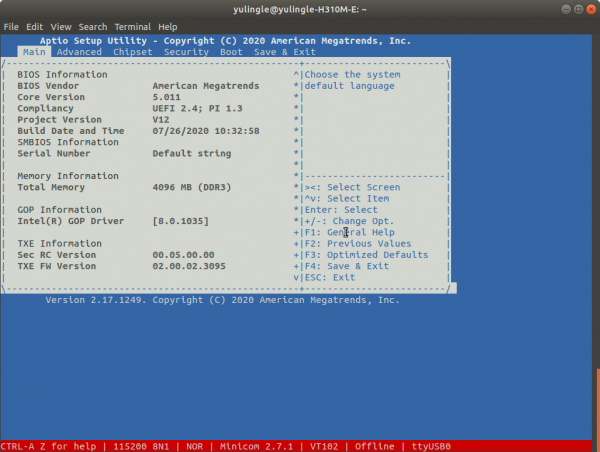RockpiX/bios/serial console
ROCK Pi X > BIOS > Serial_console
Contents
[hide]Serial Access
This article will teach you how to use minicom to access serial console on Rock Pi X.
Let us first look at how the serial port is connected:

They are Rock Pi X, serial port adapter board and serial cable.
For generic FPC 10 pin breakout board, pin 6 is ground, pin 7 is serial TX, and pin 8 is serial RX.
After connecting the device according to the above diagram, you can power on Rock Pi X to enter the bios.
Enter BIOS
- Connect the keyboard to RockpiX.
- Power on rockpix, and keep pressing the del key on the keyboard during the boot process until rockpix enters bios.
Use Minicom
1. install the minicom
$ sudo apt-get install minicom
2. Use minicom to access Bios of ROCK Pi X: We need to configure the minicom configuration file, such as:
$ cd ~ $ vim .minirc.pix
If you already have the file, please follow the instructions below to modify the configuration file, otherwise, copy the configuration information below to the file.
# Machine-generated file - use setup menu in minicom to change parameters. pu port /dev/ttyUSB0 pu baudrate 115200 pu rtscts No pu xonxoff No
Minicom has the option of color display, because the interface of Bios is color, so we use this option to open the serial console.
$ sudo minicom -c on pix # "-c on" is to turn on the color display
After ensuring that rockpix is powered on and entered Bios, you can see the Bios interface in minicom. The interface is shown in the figure below: