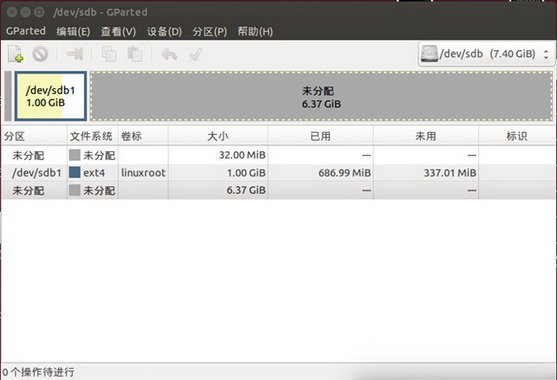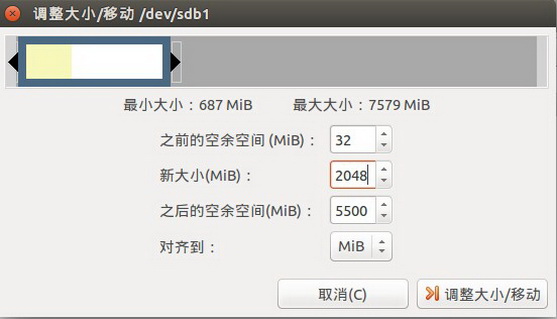Difference between revisions of "Rock/resize linux rootfs"
PeiYao Wang (Talk | contribs) (Created page with "The default size of lubuntu firmware's roofts is about 2.0G, it's too small, you can do as follows to expends it 1: For Nand image If you flash the image on nand flash, you c...") |
|||
| (5 intermediate revisions by 2 users not shown) | |||
| Line 1: | Line 1: | ||
| − | + | {{rock_header}} | |
| + | {{Languages| rock/resize_linux_rootfs}} | ||
| − | + | '''The default size of lubuntu firmware's roofts is about 2.0G, it's too small, you can do as follows to expends it. | |
| + | '''But there are two kinds of firmware, one is for nand,and another one is for sdcard. So you should use different method to do it''' | ||
| + | |||
| + | |||
| + | ==For Nand image== | ||
If you flash the image on nand flash, you can execute the below command on the terminal in the board's lubuntu system | If you flash the image on nand flash, you can execute the below command on the terminal in the board's lubuntu system | ||
| − | + | resize2fs /dev/block/mtd/by-name/linux-root | |
to expand the rootfs | to expand the rootfs | ||
| − | + | ==For sdcard image== | |
| − | + | There are two methods to do this | |
| − | + | ==On board run the script == | |
| + | |||
| + | Note: | ||
| + | |||
| + | a) need root permission | ||
| + | |||
| + | b) need execute "resize2fs /dev/mmcblk0p1" after reboot (refer to the script below) | ||
| + | |||
| + | |||
| + | #!/bin/bash | ||
| + | START_SECTOR=`cat /sys/block/mmcblk0/mmcblk0p1/start` | ||
| + | fdisk /dev/mmcblk0 << EOF | ||
| + | d | ||
| + | n | ||
| + | p | ||
| + | 1 | ||
| + | $START_SECTOR | ||
| + | |||
| + | w | ||
| + | |||
| + | EOF | ||
| + | |||
| + | echo -e "\n\n\n | ||
| + | \n============================================================" | ||
| + | echo "!!!!!expands rootfs done! reboot system" | ||
| + | echo "!!!!!and run command "resize2fs /dev/mmcblk0p1" after reboot" | ||
| + | echo -e "=============================================================\n\n\n" | ||
| + | |||
| + | |||
| + | |||
| + | == On pc ,use tools to resize the partations == | ||
| + | |||
| + | |||
| + | you should put the sdcard into a card reader ,and put the card reader into PC and resize the partations | ||
| + | |||
| + | |||
| + | a) For PC with Linux | ||
Use gparted | Use gparted | ||
| − | #sudo gparted /dev/sdb | + | #sudo gparted /dev/sdb |
[[File:wiki_resize_sd_1.jpg]] | [[File:wiki_resize_sd_1.jpg]] | ||
| + | |||
| + | Selete the partation of rootfs, change the size by input the new number or change the square frame by mouse | ||
[[File:wiki_resize_sd_2.jpg]] | [[File:wiki_resize_sd_2.jpg]] | ||
| − | + | unplug the reader and input the sdcard into board and reboot. you will see the rootfs's size has been changed | |
| + | |||
| + | b) For PC with windows | ||
| − | + | //No useful methods has found. | |
Latest revision as of 04:20, 6 January 2015
The default size of lubuntu firmware's roofts is about 2.0G, it's too small, you can do as follows to expends it. But there are two kinds of firmware, one is for nand,and another one is for sdcard. So you should use different method to do it
Contents
For Nand image
If you flash the image on nand flash, you can execute the below command on the terminal in the board's lubuntu system
resize2fs /dev/block/mtd/by-name/linux-root
to expand the rootfs
For sdcard image
There are two methods to do this
On board run the script
Note:
a) need root permission
b) need execute "resize2fs /dev/mmcblk0p1" after reboot (refer to the script below)
#!/bin/bash START_SECTOR=`cat /sys/block/mmcblk0/mmcblk0p1/start` fdisk /dev/mmcblk0 << EOF d n p 1 $START_SECTOR w EOF echo -e "\n\n\n \n============================================================" echo "!!!!!expands rootfs done! reboot system" echo "!!!!!and run command "resize2fs /dev/mmcblk0p1" after reboot" echo -e "=============================================================\n\n\n"
On pc ,use tools to resize the partations
you should put the sdcard into a card reader ,and put the card reader into PC and resize the partations
a) For PC with Linux
Use gparted
#sudo gparted /dev/sdb
Selete the partation of rootfs, change the size by input the new number or change the square frame by mouse
unplug the reader and input the sdcard into board and reboot. you will see the rootfs's size has been changed
b) For PC with windows
//No useful methods has found.