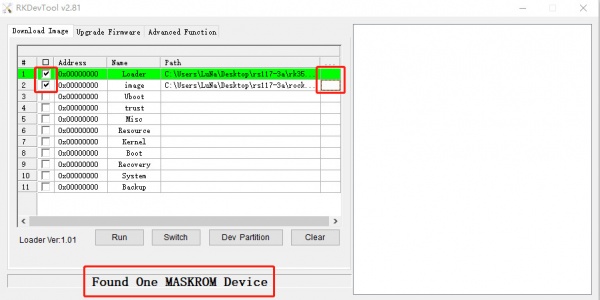Rock3/installusb-install-radxa-e25
ROCK 3 > Installation > Install to eMMC from USB port (Radxa E25)
Radxa E25 supports maskrom mode, which is a special running mode the CPU is waiting for command from USB OTG port. The PC tool we use to communicate with Radxa E25 in maskrom mode is rkdevelop tool, an open source tool by Rockchip.
Contents
Requirement
- Radxa E25 (with Radxa CM3 PLUS)
- 5V Type-C Power adapter
- USB Male A to USB Male A.
- Two port is Male A type.
- Hardware connection
Install Tools&Drivers
Please check this guide, Install rockchip flash tools under Windows/Linux/MacOS PC.
Boot the board to maskrom mode
To boot ROCK E25 into maskrom mode is simple:
- Power off the board
- remove microSD card
- ensure that the EMMC module is present
- Plug the USB Male A to Mail A cable to ROCK E25 OTG port(the USB port), the other side to PC
- Press and hold the golden button next to PMIC RK809-5 on Radxa CM3 Plus core board.
- Power on the board
- See usb device
- For Linux/macOS: lsusb result: Bus 001 Device 112: ID 2207:350a Fuzhou Rockchip Electronics Company
- For Windows: Open RKDevTool and you would see the device is in "maskrom mode".
Alternatively, if you are running Android and can access ADB, you can reboot the device to loader mode 'adb reboot bootloader' then use the rkdeveloptool to reset the device into maskrom mode 'rkdeveloptool rd 3' or Windows RKDevTool Switch button to go to maskrom mode.
Install to eMMC via USB
On your PC, run the rkdeveloptool
rkdeveloptool ld DevNo=1 Vid=0x2207,Pid=0x350a,LocationID=104 Maskrom
Download the loader (flash helper) to init the ram and prepare the flashing environment etc. If you don't have it, you can download it from here
rkdeveloptool db rk356x_spl_loader_ddr1056_v1.06.110.bin
Write the GPT image to eMMC, start to write from offset 0. For example.
rkdeveloptool wl 0 /path/to/radxa-e25-xxx-gpt.img
Please note that you can use zero.img instead of radxa-e25-xxx-gpt.img when erasing eMMC on board.
Reboot the device
rkdeveloptool rd
Now the device should boot the new image on eMMC.
Troubleshooting
Check ROCK 3 FAQs first, if it doesn't help, start a new post on the forum https://forum.radxa.com/c/rock3.