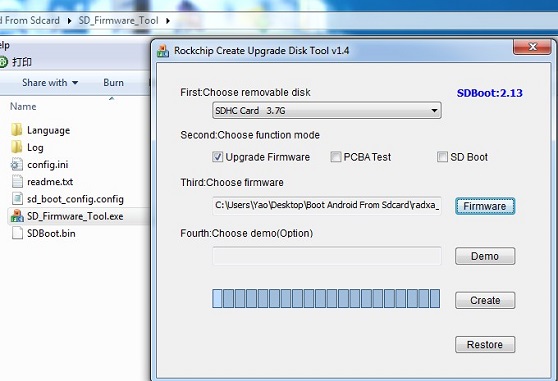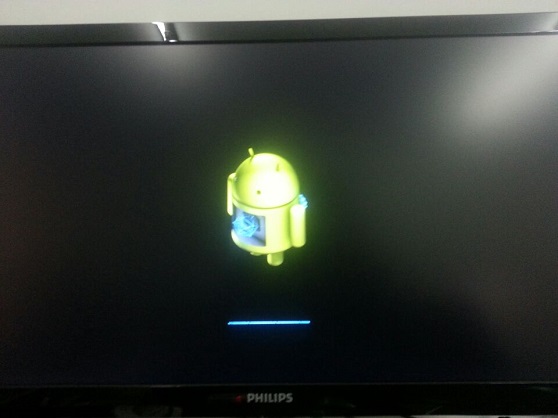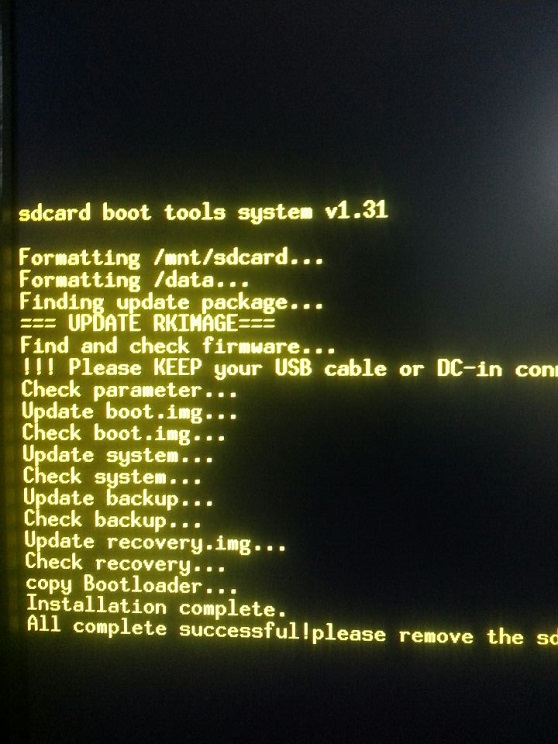Difference between revisions of "Rock/SD upgrading"
< Rock
PeiYao Wang (Talk | contribs) (Created page with "=== Contents === This chapter introduces how to upgrade android(linux will be supported late) from sdcard. Preparation 1. a sdcard (4G at least) 2. a sdcard reader 3. W...") |
PeiYao Wang (Talk | contribs) (→Contents) |
||
| Line 19: | Line 19: | ||
http://dl.radxa.com/rock/images/android/Upgrade_android_from_sdcard/SD_Firmware_Tool.zip | http://dl.radxa.com/rock/images/android/Upgrade_android_from_sdcard/SD_Firmware_Tool.zip | ||
2. Insert the reader to pc and insert the sdcard to reader | 2. Insert the reader to pc and insert the sdcard to reader | ||
| − | 3. Find SD_Fireware_Tool.exe under SD_Fireware_Tool and click it. See | + | 3. Find SD_Fireware_Tool.exe under SD_Fireware_Tool and click it. See PIC_1 |
| − | 4. Select the insert sdcard under "Choose removable disk" Item. See | + | 4. Select the insert sdcard under "Choose removable disk" Item. See PIC_1 |
| − | 5. Select "Upgrade Fireware" (Note:Select only this item). See | + | 5. Select "Upgrade Fireware" (Note:Select only this item). See PIC_1 |
| − | 6. Click "Firmware" button to choose the image just download and unzip.See | + | 6. Click "Firmware" button to choose the image just download and unzip.See PIC_1 |
7. Click "Create" to begin. when complete, there will be a dialog to tell you succee. | 7. Click "Create" to begin. when complete, there will be a dialog to tell you succee. | ||
| Line 31: | Line 31: | ||
1. Power off the RR | 1. Power off the RR | ||
2. Insert the sdcard | 2. Insert the sdcard | ||
| − | 3. Power on the RR, then the process start,you will see the ui like | + | 3. Power on the RR, then the process start,you will see the ui like PIC_2. |
| − | 4. Wait for the process complete. this process will take serveral minutes.when upgrade sucessfully. you will see the result like | + | 4. Wait for the process complete. this process will take serveral minutes.when upgrade sucessfully. you will see the result like PIC_3 |
5. Power off the RR and remove the sdcard. | 5. Power off the RR and remove the sdcard. | ||
6. Power on the RR. the system is the new version. | 6. Power on the RR. the system is the new version. | ||
Revision as of 15:56, 15 March 2014
Contents
This chapter introduces how to upgrade android(linux will be supported late) from sdcard.
Preparation
1. a sdcard (4G at least) 2. a sdcard reader 3. Windows System ( the tool to make upgrade disk is exe format)
Get the upgrade image
The Image is just modified for upgrading android from sdcard. you can download from here http://dl.radxa.com/rock/images/android/Upgrade_android_from_sdcard/radxa_rock_android_upgrade_from_sdcard_140314_update.zip and then unzip it.
Make the Upgrade Disk under Windows
1. Download the tool to make upgrade disk and unzip it
http://dl.radxa.com/rock/images/android/Upgrade_android_from_sdcard/SD_Firmware_Tool.zip
2. Insert the reader to pc and insert the sdcard to reader
3. Find SD_Fireware_Tool.exe under SD_Fireware_Tool and click it. See PIC_1
4. Select the insert sdcard under "Choose removable disk" Item. See PIC_1
5. Select "Upgrade Fireware" (Note:Select only this item). See PIC_1
6. Click "Firmware" button to choose the image just download and unzip.See PIC_1
7. Click "Create" to begin. when complete, there will be a dialog to tell you succee.
Upgrade system by sdcard
1. Power off the RR 2. Insert the sdcard 3. Power on the RR, then the process start,you will see the ui like PIC_2. 4. Wait for the process complete. this process will take serveral minutes.when upgrade sucessfully. you will see the result like PIC_3 5. Power off the RR and remove the sdcard. 6. Power on the RR. the system is the new version.