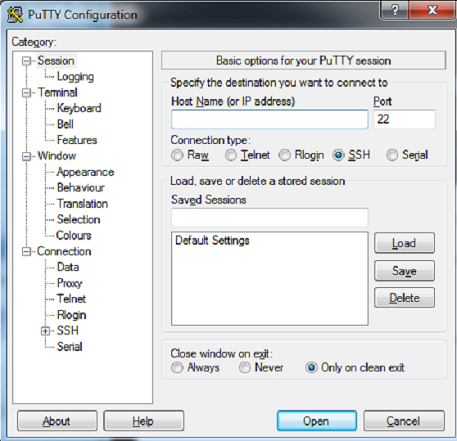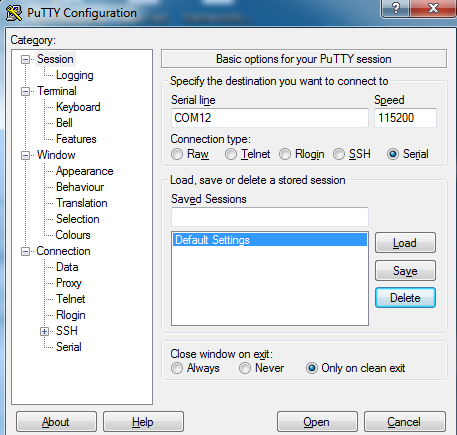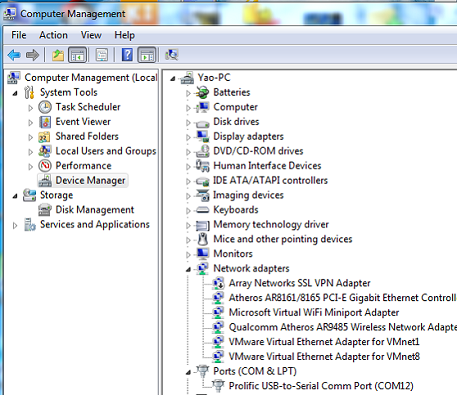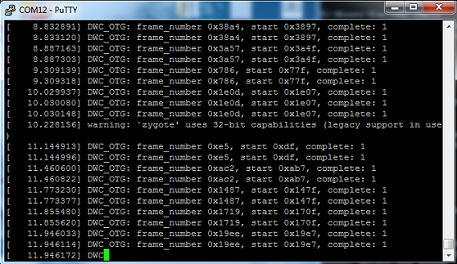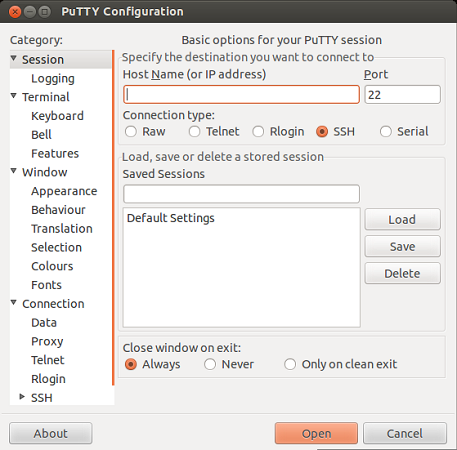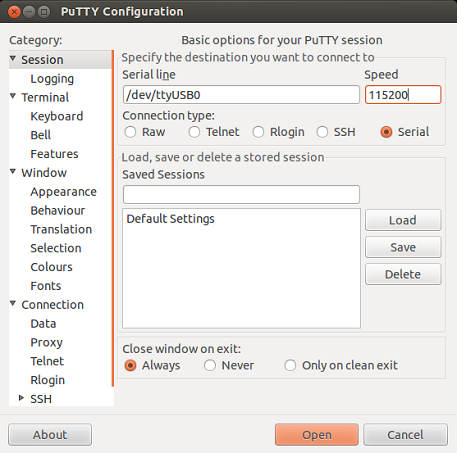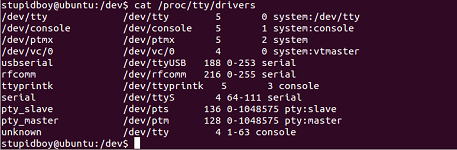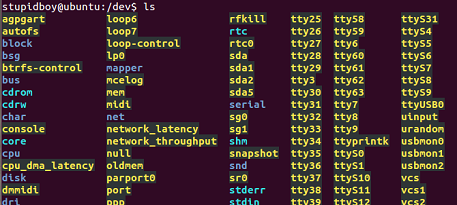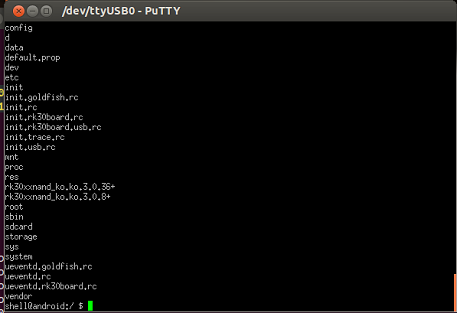Rock/Serial debug tools Setting
Serial debug tools Setting under Windows
Here we use putty as an example to show us how to set the serial debug tools.
Double click the Putty.exe, you will see the interface like:
Select the Serial, Fill the Serial line with the right serial port,and the Speed with 115200
You can get the serial port here:
Finish setting , Click Open the putty will work
Serial debug tools Setting under Linux
Here we still use putty as an example. when start putty firstly you will see this interface:
Select the Serial, Fill the Serial line with the right serial port,and the Speed with 115200
How to get the serial port .First cat /proc/tty/drivers, to make sure is there driver support(radxa board is connected with pc via USB so the device name should be usbserial)
Here we find the line
usbserial /dev/ttyUSB 188 0-253 serial
which tell us the driver is ok, then cd /dev/ to confirm whether is there device named ttyUSB* . you can Insert unplug the usb to get the right device.
Finish setting, Click Open the putty will work!
Note:
1、Under Ubuntu If you got the following error – “Unable to open connection to: Unable to open serial port“. you can see
http://jesin.tk/fix-serial-port-permission-denied-errors-linux/