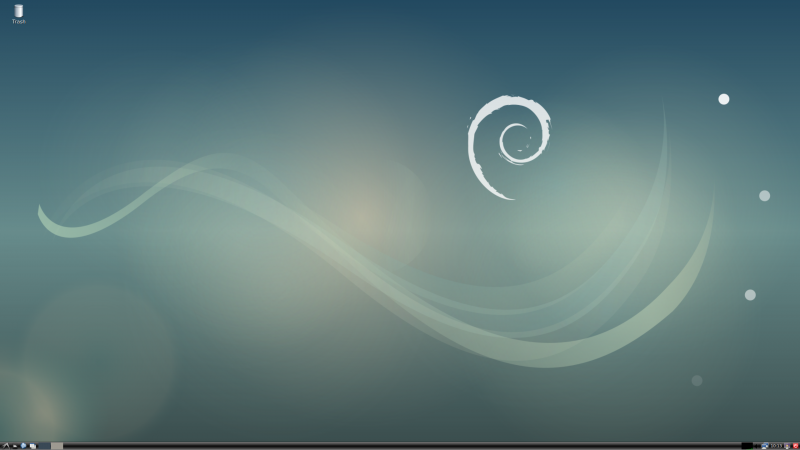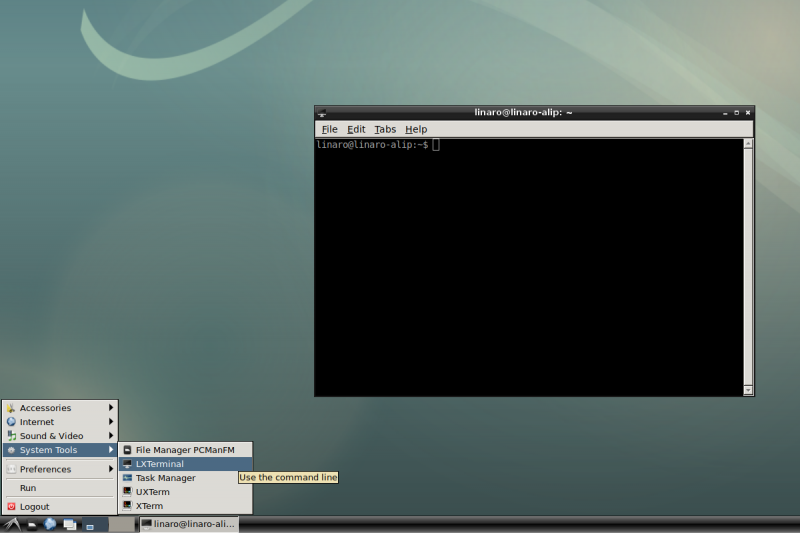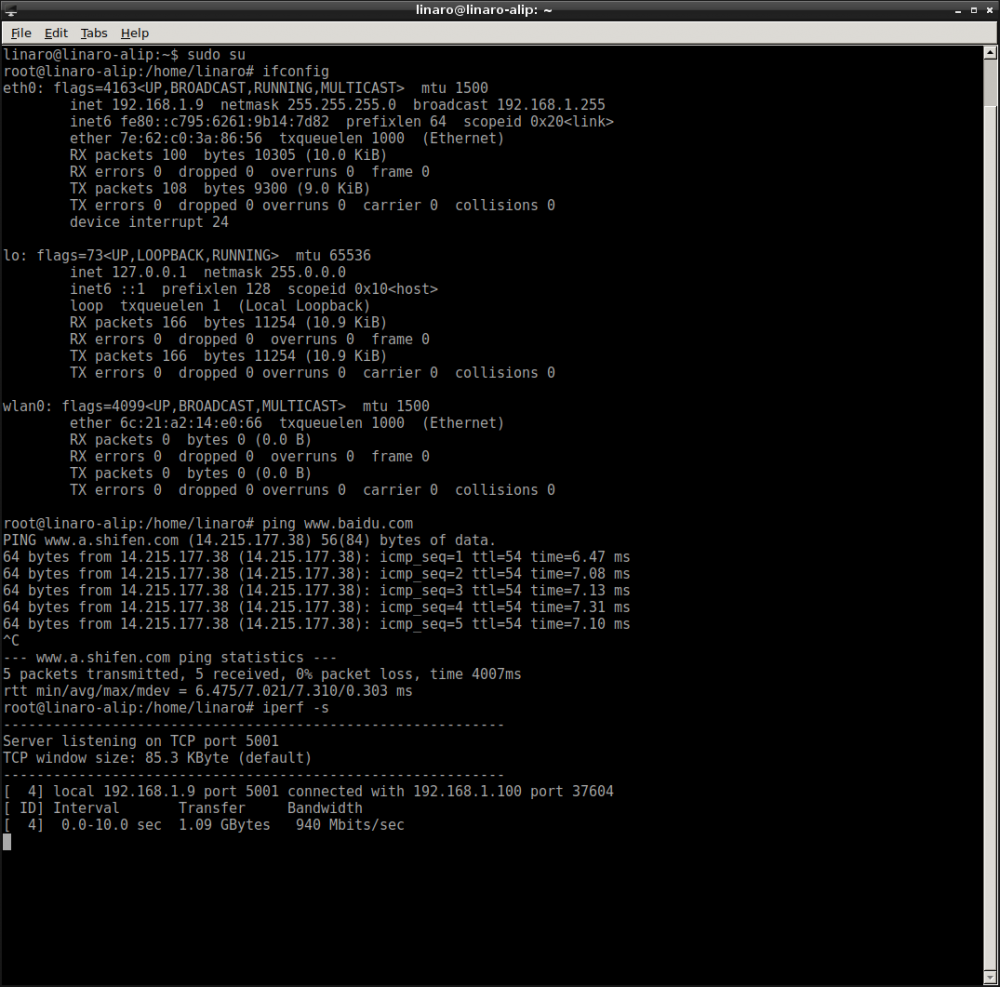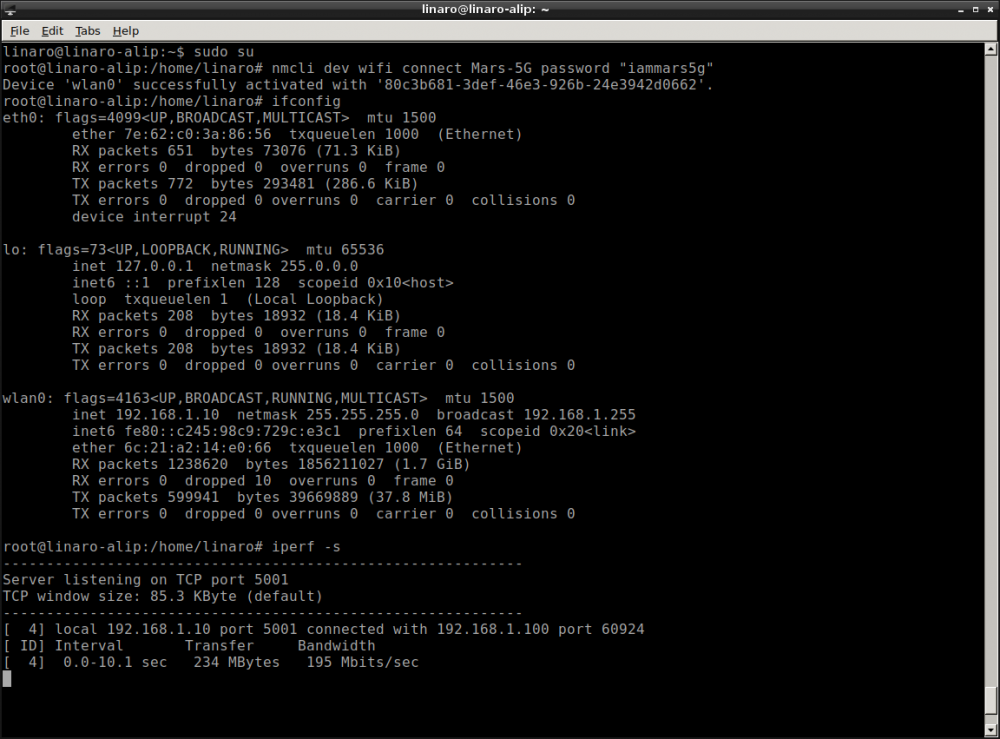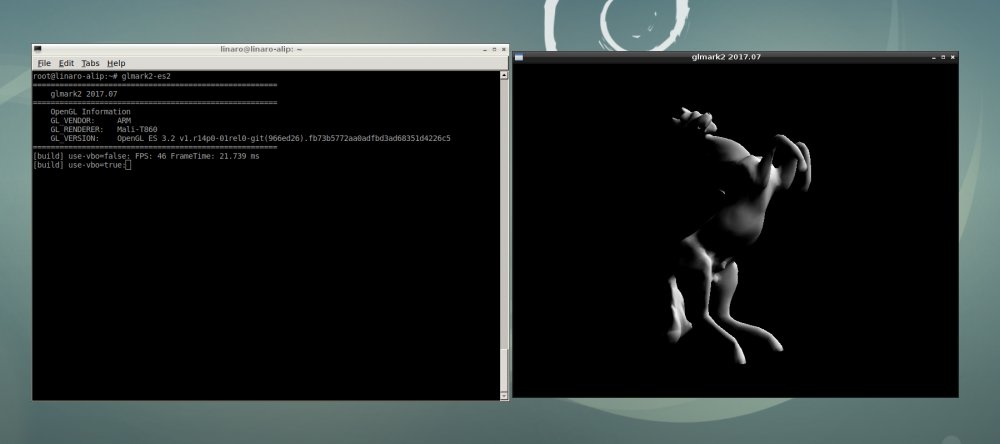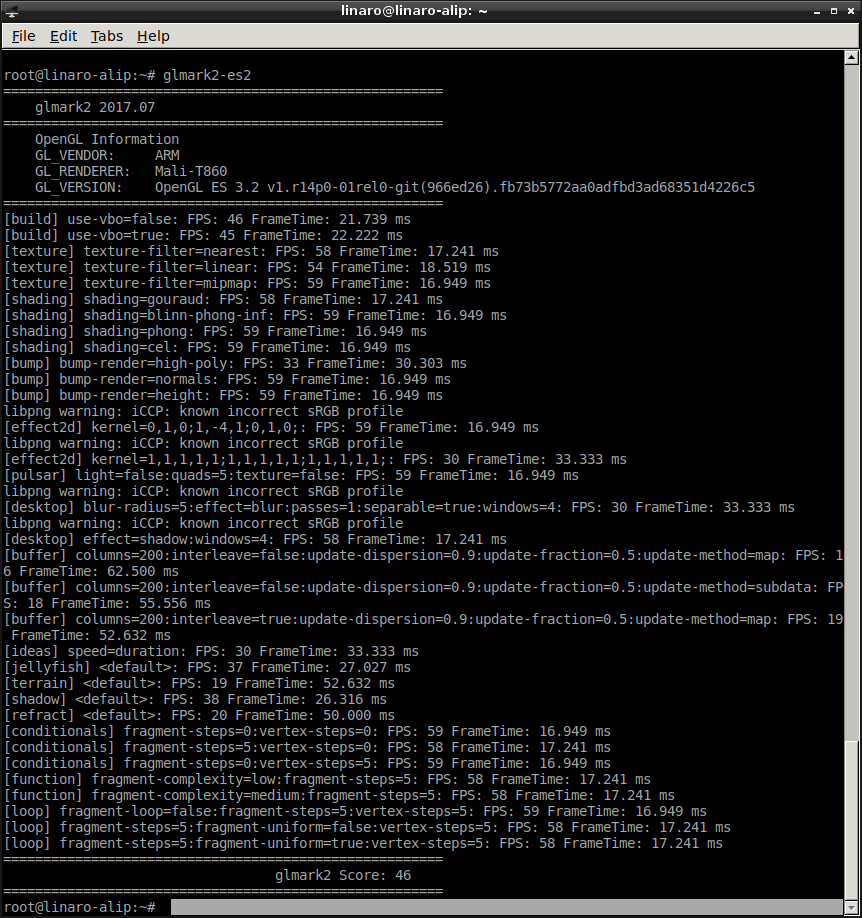Rockpi4/Debian
Contents
Work with ROCKPI4Debian
Introduction to ROCKPI4Debian
Debian Default User Account
Non-root User:
User Name : linaro Password : linaro
Root:
User Name : root Password :
Use System Tool Terminal
There are three kinds of tools for Terminal. They are LXTerminal, ""UXTerm"" and ""XTerm"". You are encouraged to choose your favorite one. Click on the icon, flying bird, on the button left in the ROCKPI4Debian's main window, and click on the icon, System Tools to select your wanted Terminal tool. Here is the LXTerminal as an example. If you try to experience more excitement, just as we want you to do that, you can type the following command to be a super user.
$ sudo su
Network Connection
There are two methods for network connection. One is Ethernet and the other is WIFI.
Ethernet Connection
You can use a network cable (one end connected to the external network port or route) to connect your ROCK Pi 4 to the network. The ROCK Pi 4 will automatically configure the network for your surfing on the Internet.
To test the Ethernet, we need to follow the steps:
- Switch to super user mode by command
$ sudo su
- Check whether the Ethernet is normal by command, ifconfig. Here result shows us a network card, eth0, and the Ethernet IP address, 192.168.1.9. Also, use tool, ping, to connect to a normal domain.
$ ifconfig
$ ping www.baidu.com
- To check the bandwidth, we need another machine, Host Linux (example). Here we regard ROCKPI4Desktop as a server, and Host Linux as a client
- Make sure there is iperf tool on your host PC. Maybe you can get it by $ sudo apt-get update, and $ sudo apt-get install iperf
- At the Debian terminal, execute the command, $ iperf -s
- At the Host Linux terminal, execute the command, $ iperf -c 192.168.1.9
Ethernet Test Result
- ROCKPI4Debian
- Host Linux
$ iperf -c 192.168.1.9 ------------------------------------------------------------ Client connecting to 192.168.1.9, TCP port 5001 TCP window size: 85.0 KByte (default) ------------------------------------------------------------ [ 3] local 192.168.1.100 port 37604 connected with 192.168.1.9 port 5001 [ ID] Interval Transfer Bandwidth [ 3] 0.0-10.0 sec 1.09 GBytes 940 Mbits/sec
You see, The Bandwidth of Ethernet is up to nearly 1000Mbits/sec. Of course, you are encouraged to set ROCKPI4Debian as a client and Host Linux as a server when testing Ethernet network performance.
WIFI Connection
When there is not a network cable for your ROCK Pi 4, the WIFI connection is another good choice. ROCK Pi 4 supports 2.4G and 5G WIFI wireless network.
To test the WIFI performance, we need to follow the steps:
- Switch to super user mode
$ sudo su
- Open the WIFI
$ nmcli r wifi on
- Scan WIFI
$ nmcli dev wifi
- Connect to WIFI network
$ nmcli dev wifi connect "wifi_name" password "wifi_password"
- Test WIFI perpormance by tool iperf
WIFI Test Result
- ROCKPI4Debian
Here we see wlan0 is working with the IP address, 192.168.31.139.
- Host Linux
$ iperf -c 192.168.1.10 ------------------------------------------------------------ Client connecting to 192.168.1.10, TCP port 5001 TCP window size: 85.0 KByte (default) ------------------------------------------------------------ [ 3] local 192.168.1.100 port 60924 connected with 192.168.1.10 port 5001 [ ID] Interval Transfer Bandwidth [ 3] 0.0-10.0 sec 234 MBytes 196 Mbits/sec
Test OpenGL ES
You can test it on the terminal and run the following commands:
$ glmark2-es2