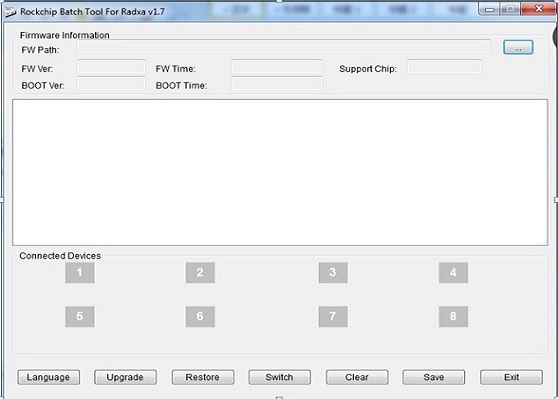Rock/flash the image
Contents
This page describe how to install the image to the nand flash of radxa rock, ie, how to flash the board. You can choose either flashing the whole image(ie, update.img) to the board or just flashing the selected partitions. You can download the prebuilt images from our server or build your own images.
Before started
What you need to flash the board is:
- a radxa rock board(full version or lite version)
- a desktop/laptop running Windows(XP 32/64bit, Windows 7 32/64 bit) or Linux(32/64bit)
- a micro usb cable, one side plugged in to the OTG port of radxa rock, the other side plugged in to the usb port on desktop/laptop
Windows
The Windows tool of flashing the image is provided by rockchip. To flash the update.img, you need to use RKBatchTool, to flash the partitions, you need to use RKDevelopTool. Both RKBatchTool and RKDeveopTool rely on the RK USB driver. You need to install it first as below:
Install driver
If you have installed the usb driver, skip this step.
Download the file (usb_driver_v3.5.zip) from here Shut down radxa board, Connect the radxa rock board and the pc/laptop, let the board go to recovery mode,then your pc/laptop will detect the board,you will see an Unknown device in the Computer Management
Select the UnKnown device , right click and select "Update Driver Software"
Select "Browse the computer for driver software"
Find the file unziped from you just downloaded(usb_driver_v3.5.zip) ,select the right file folder Click "OK" to install
When driver is installed successful, you will see a Rockusb Device in the Computer Management window.
Now the driver is installed successfully.
Using RKBatchTool to flash update.img
Download RKBatchTool from here. Unzip it, double click RKBatchTool.exe, you will see the interface as follow:
Select the image(rockdev/update.img ) About how to make the update.img see update.img
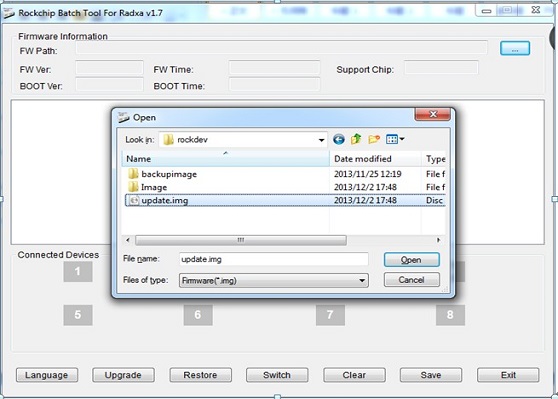
Power down radxa board, Connect the radxa rock board and the pc/laptop,let the board go to rock/recovery mode ,then the program will detect it
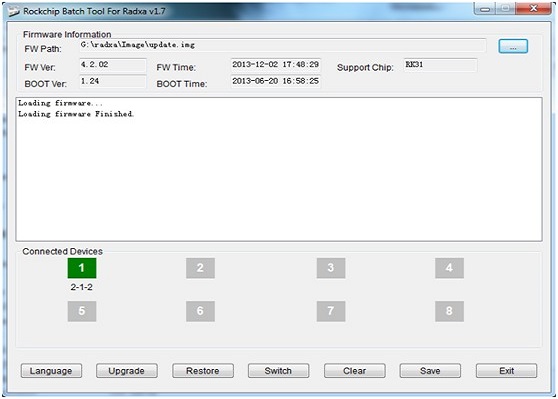
Click the "Upgrade" to begin flashing. when flashing finishes successfully ,you will see the follow interface
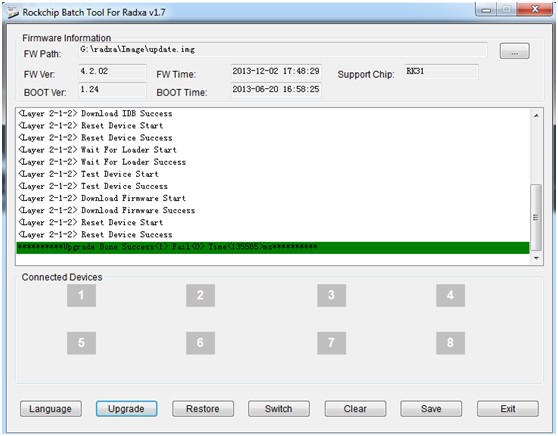
If the flashing is abort ,it may be some error with the update.img ,you can redo the operations above or make the update.img again !
Linux
Rockchip officially doesn't provide the tools of upgrading under Linux. The initial RE work of the Rockchip bootloader updating protocol is by naobsd and improved by some others in rkflashtool, linuxerwang made the GUI version of the rkflashtool called rkflashkit. Note: both rkflashtool and rkflashkit can not flash the rock/update.img and can only flash in the rock/bootloader mode, not rock/mask rom mode because the rock/mask rom updating protocol is not RE yet. If you are interested in RE the protocol, ping naobad at #radxa. Since the rock/bootloader remains unchanged for a long time, it's enough for normal usage.
The GUI way
You can download the prebuilt rkflashkit here or build it yourself with the following command:
git clone https://github.com/linuxerwang/rkflashkit cd rkflashkit ./waf debian
Install it with the following command
sudo apt-get install python-gtk2 sudo dpkg -i rkflashkit_0.1.1_all.deb
Run it with the following command
sudo rkflashkit
You can see the interface like this:
Connect the radxa rock board and the pc/laptop, let the board go to rock/recovery mode, you can see the the program detects the board in recovery mode.
- Click the Nand partition, you will see the partitions of the board listed, choose the one you want to flash.
- Choose the location of the image you want to flash to that partition.
- Click "Flash image" button, it will start flashing
- After done, click "Reboot Device" to reboot the board.