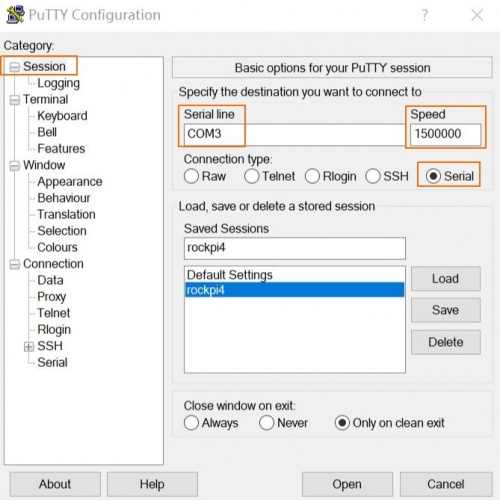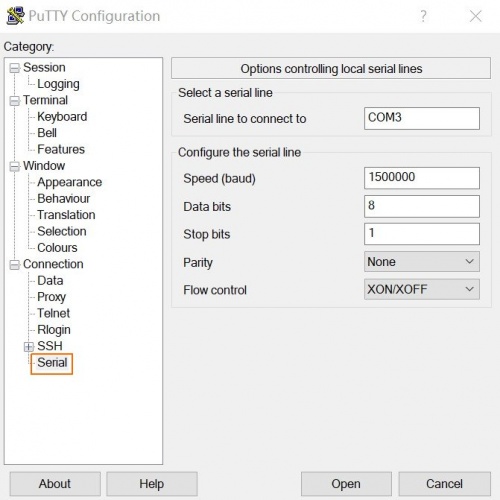Difference between revisions of "Rockpi4/dev/serial-console/es es"
(→Troubleshooting) |
|||
| Line 113: | Line 113: | ||
Once finish the setting, press '''Open''' button to start. | Once finish the setting, press '''Open''' button to start. | ||
| − | == | + | == Problemas == |
| − | * | + | * Pon tu problema en el foro: https://forum.radxa.com/c/dev |
Revision as of 07:49, 23 December 2018
ROCK Pi 4 > Desarrollando > Consola Serie
ROCK Pi 4 incluye una consola serie, que puede acceder a mensajes de depuración de bajo nivel.
Contents
Requisitos
- Placa ROCK Pi 4
- Transformador ROCK Pi 4 y cable de carga USB Tipo C
- Ordenador con Windows o Linux
- Cable serie USB a TTL
- El significado de cada pin del cable USB a TTL se muestra a continuación:
Nota
- The default baudrate of ROCK Pi 4 is 1500000(1.5Mbps), please check if your USB to TTL cable support 1.5Mbps baudrate. Some model of CP210X and PL2303x have baudrate limitation, please check the specified model. We also tested that some cheap PL2303x based cable does not work well. Make sure choose a high quality one. The instructions below use a FT232RL based cable.
- It seems that the serial tool on macOS platform can not support custom baudrate such as 1.5Mbps due to driver restriction. If you know how to set custom baudrate on macOS, please add an item here to show your findings.
Conexión
Conecta el cable serie USB a TTL así. No conectes el cable rojo.
| ROCK Pi 4 | <---> | cable USB a TTL |
|---|---|---|
| RX(pin 10) | <---> | cable Verde |
| TX(pin 8) | <---> | cable Blanco |
| GND(pin 6) | <---> | cable Negro |
Configuración Serie del Ordenador
La configuración por defecto para el u-boot y la consola del núcleo en ROCK Pi 4 es:
ratio de baudios: 1500000 bits de datos: 8 bits de parada: 1 paridad : ninguna control de flujo: ninguno
Linux
Minicom es una herramienta en serie que soporta un amplio rango de ajustes de transmisión.
Instalar minicom:
sudo apt-get update sudo apt-get install minicom
Conecta el cable USB a TTL, kernel `dmesg | tail` debería mostrar el siguiente dispositivo:
[1036835.654076] usb 1-6.4.3: new full-speed USB device number 103 using xhci_hcd [1036835.755730] usb 1-6.4.3: New USB device found, idVendor=0403, idProduct=6001 [1036835.755732] usb 1-6.4.3: New USB device strings: Mfr=1, Product=2, SerialNumber=0 [1036835.755733] usb 1-6.4.3: Product: USB <-> Serial [1036835.755734] usb 1-6.4.3: Manufacturer: FTDI [1036835.756728] ftdi_sio 1-6.4.3:1.0: FTDI USB Serial Device converter detected [1036835.756750] usb 1-6.4.3: Detected FT232BM [1036835.757195] usb 1-6.4.3: FTDI USB Serial Device converter now attached to ttyUSB0
/dev/ttyUSB0 es nuestro dispositivo.
Configurar minicom
First add current user to plugdev group to use minicom without sudo or root.
sudo usermod -a -G plugdev $USER
Edit your ~/.bashrc and add the following line with some default parameter
alias minicom='minicom -w -t xterm -l -R UTF-8'
Login to a new terminal to take effect.
Create and edit file ~/.minirc.rockpi4, add the following content:
pu port /dev/ttyUSB0 pu baudrate 1500000 pu bits 8 pu parity N pu stopbits 1 pu rtscts No
Now run minicom rockpi4 to use the config above and connects to the ROCK Pi 4 serial console.
Windows
Putty is also great serial tool that supports wide range baud rate.
Plug in the USB to TTL cable to you windows PC. Viewing the device manager you can find the COM number. Here it is COM3.
Launch the application Putty on your windows PC. And do the setting as follows:
For category Session, set serial line as COM3, speed ad 1500000, connection type as Serial.
Write rockpi4 in the Saved Sessions column and press Save.
For category Connection---Serial, do the setting:
Once finish the setting, press Open button to start.
Problemas
- Pon tu problema en el foro: https://forum.radxa.com/c/dev