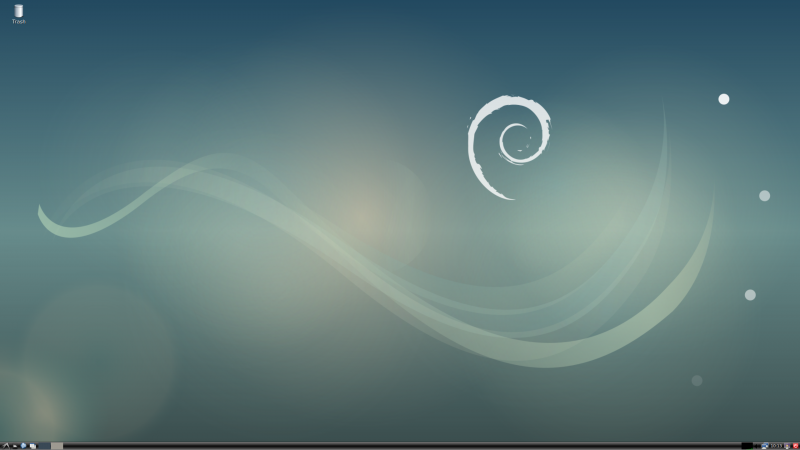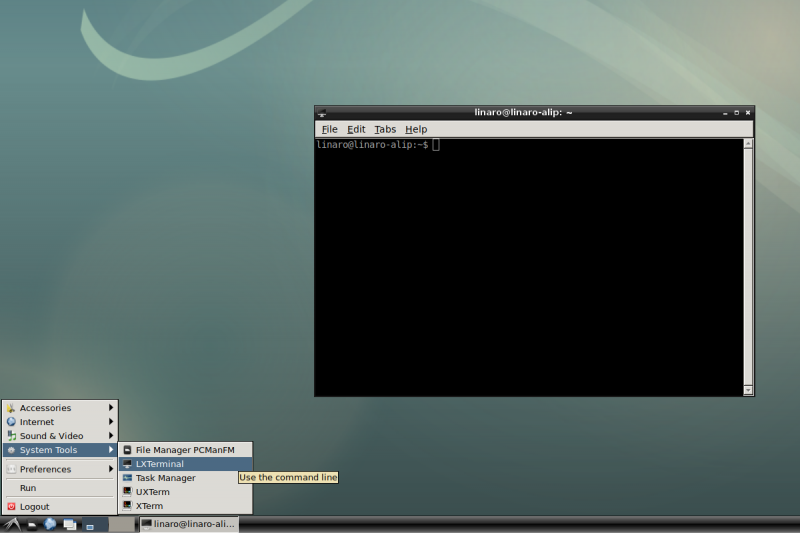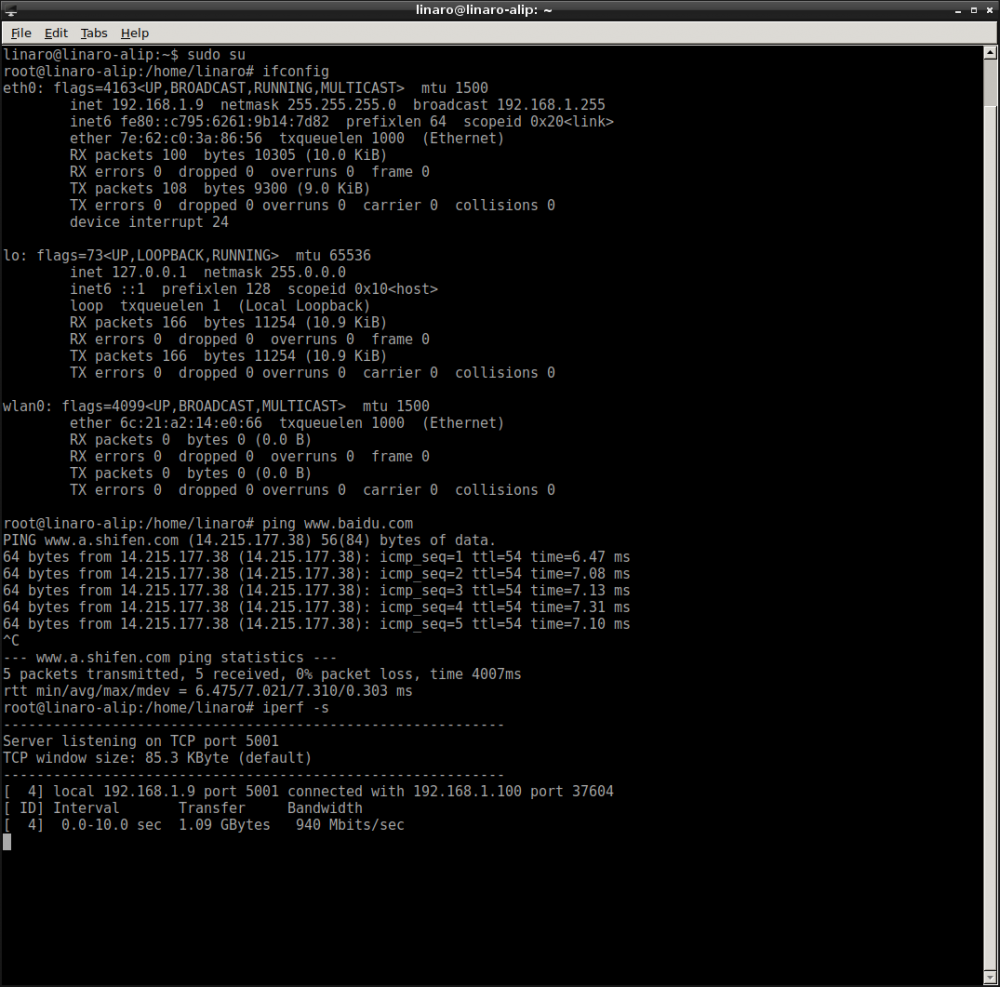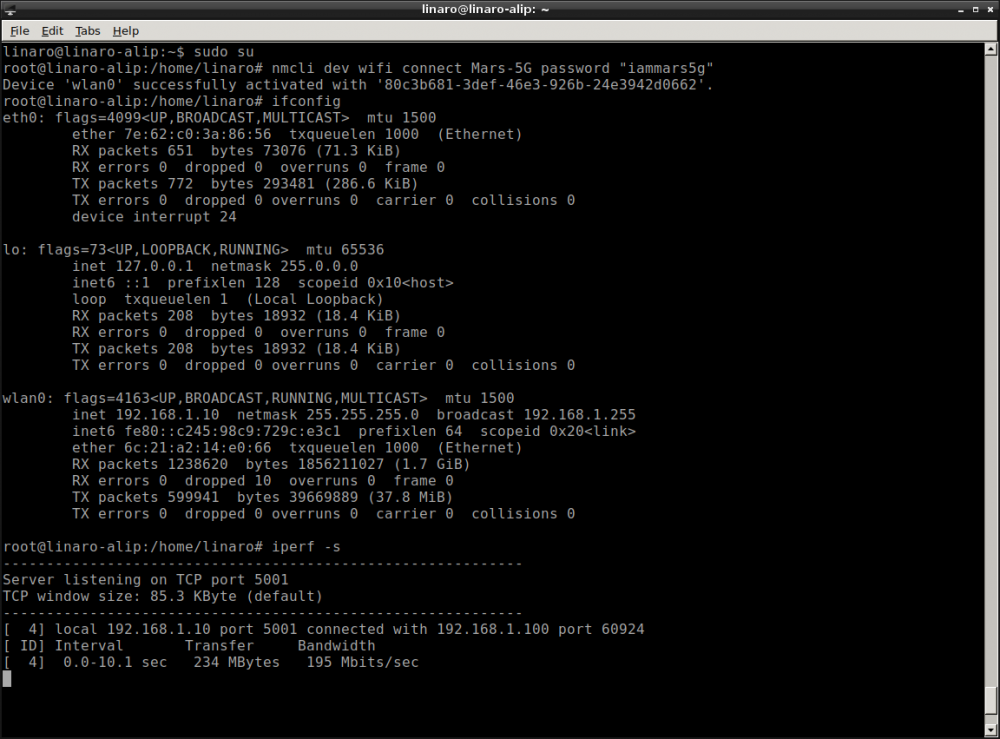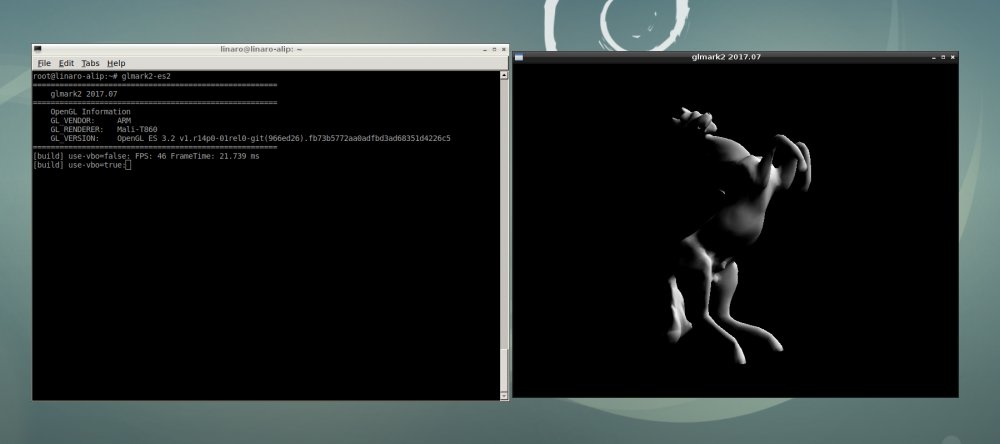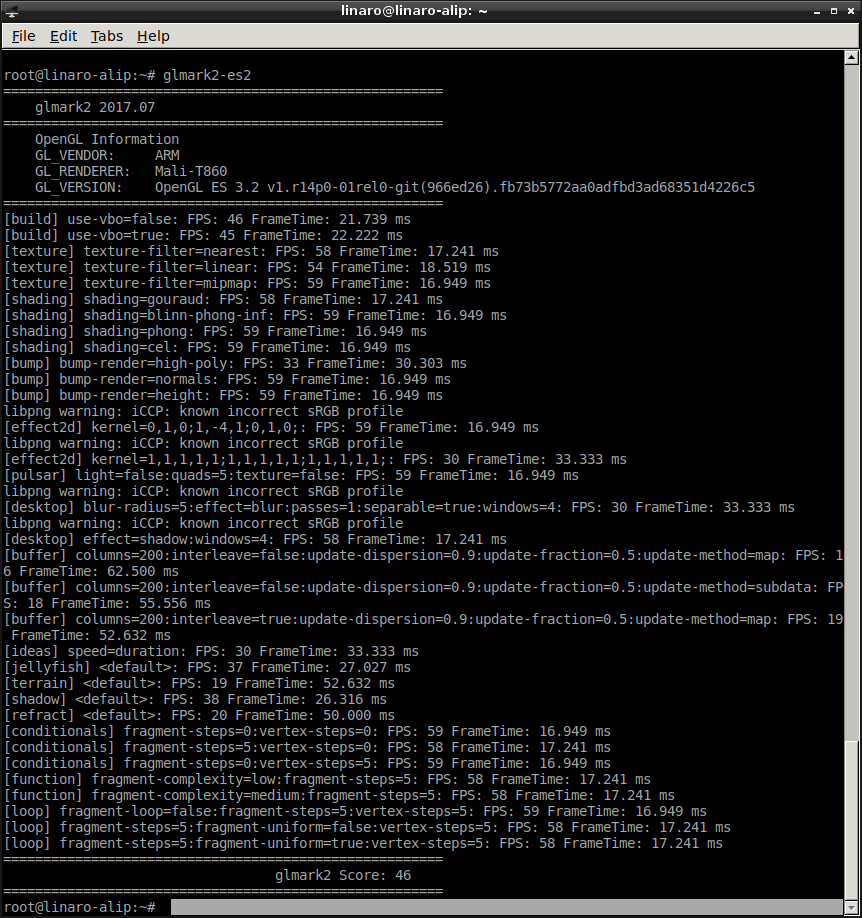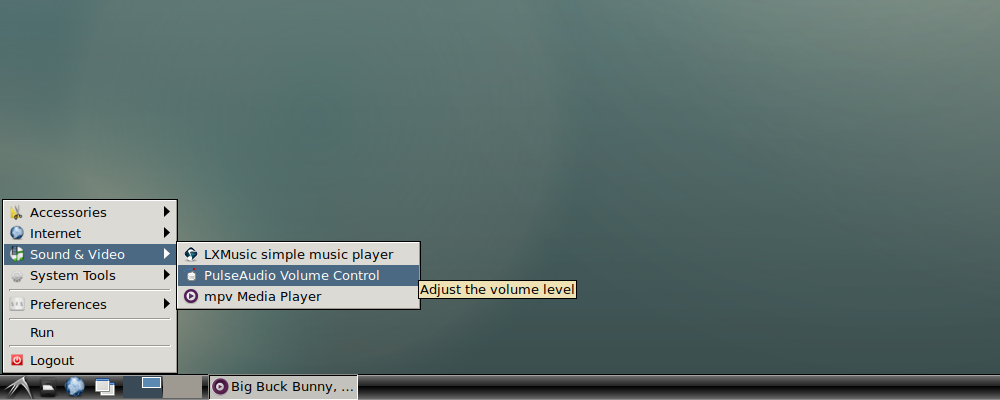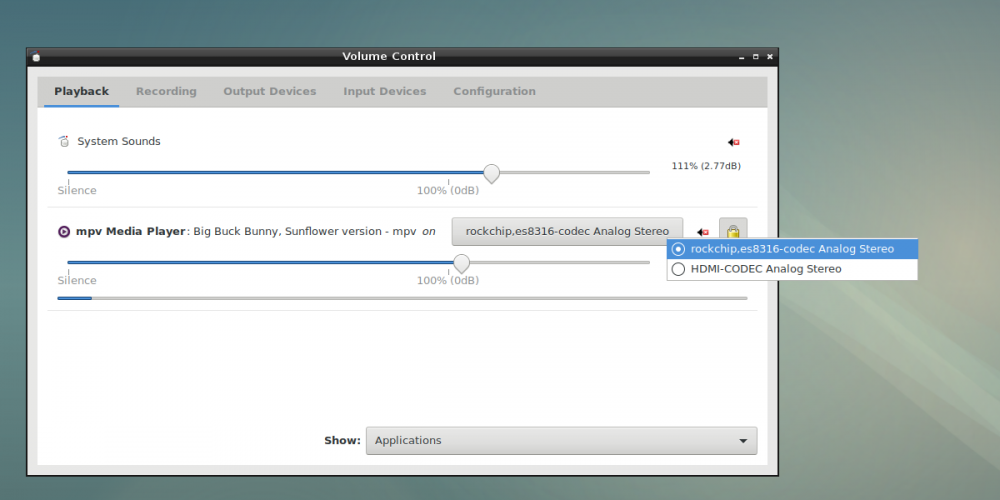Difference between revisions of "Rockpi4/Debian/es es"
(Created page with "== Debian para ROCK Pi 4 == === Introduction to ROCKPI4Debian === 800px ROCKPI4Debian is an easy to use desktop system. There are tw...") |
|||
| Line 1: | Line 1: | ||
== Debian para ROCK Pi 4 == | == Debian para ROCK Pi 4 == | ||
| − | === | + | === Introducción a Debian para ROCK Pi 4 === |
[[File:ROCKPI4-Debian-desktop.png | 800px ]] | [[File:ROCKPI4-Debian-desktop.png | 800px ]] | ||
| − | + | Debian para ROCK Pi 4 es un sistema de escritorio fácil de usar. Hay dos espacios de trabajo, escritorio1 y escritorio2. Haz clic en el botón cambio de escritorio en la barra de la ventana principal para cambiar entre escritorios. Mientras trabajes con Debian para ROCK Pi te darás cuenta que es fácil escuchar música, reproducir video, estar en Internet, usar el Bluetooth, etc... | |
| − | === Debian | + | === Cuenta de Usuario Por Defecto de Debian === |
| − | + | Si el usuario no es root: | |
| − | + | Nombre de Usuario: linaro | |
| − | + | Contraseña : linaro | |
| − | === | + | === La Terminal === |
| + | |||
| + | Se incluyen tres aplicaciones de Terminal. Son LXTerminal, ""UXTerm"" y ""XTerm"". Elige el que mejor se ajuste a tus gustos. | ||
| + | Si haces clic en el icono del pájaro volando, en la esquina inferior izquierda se abrirá el menú principal de Debian, en el apartado Herramientas del Sistema (System Tools) puedes ejecutar la aplicación de terminal que desees. Por ejemplo, LXTerminal. | ||
| + | |||
| + | Si quieres tener permiso para modificar todo en tu Sistema Operativo Debian teclea en la terminal: | ||
| − | |||
| − | |||
| − | |||
$ sudo su | $ sudo su | ||
| + | |||
| + | para convertirte en superusuario. | ||
[[File:terminal-LXTerminal.png | 800px ]] | [[File:terminal-LXTerminal.png | 800px ]] | ||
| − | === | + | === Conexión de Red === |
| − | + | Hay dos métodos para la conexión de red. Uno es mediante Ethernet el otro es usando WIFI. | |
| − | ==== Ethernet | + | ==== Conexión Ethernet ==== |
| − | + | Puedes usar un cable de red (con un extremo conectado a un puerto de red externo o a un router) para conectar el ROCK Pi 4 a una red. El ROCK Pi 4 configurará automáticamente la red para poder surfear por Internet. | |
| − | ===== | + | ===== Para probar el Ethernet, seguiremos estos pasos: ===== |
| − | * | + | * Cambiar a modo superusuario mediante el comando de la terminal |
$ sudo su | $ sudo su | ||
| − | * | + | * Comprobar si Ethernet funciona bien mediante el comando, ifconfig. Los resultados sobre Ethernet se muestran como, eth0, y la dirección IP como, 192.168.1.9. También podemos usar la herramienta "ping" para conectar a un dominio. |
$ ifconfig | $ ifconfig | ||
$ ping www.baidu.com | $ ping www.baidu.com | ||
| − | * | + | * Para comprobar el ancho de banda, necesitamos otro ordenador, uno con Linux (por ejemplo). Podemos usar el ROCK Pi 4 como servidor, y el otro ordenador Linux como cliente. |
| − | ** | + | ** Asegúrate que hay una aplicación iperf en tu ordenador Linux. Quizás puedas instalarla usando $ sudo apt-get update, o $ sudo apt-get install iperf |
| − | ** | + | ** En la terminal de Debian, ejecuta el comando, $ iperf -s |
| − | ** | + | ** En la terminal del otro ordenador Linux, ejecuta el comando, $ iperf -c 192.168.1.9 |
| − | ===== Ethernet | + | ===== Resultado de la prueba de Ethernet ===== |
| − | * | + | * Debian para ROCK Pi 4 |
[[File:Ethernet-check.png | 1000px ]] | [[File:Ethernet-check.png | 1000px ]] | ||
| − | * | + | * Otro ordenador con Linux |
$ iperf -c 192.168.1.9 | $ iperf -c 192.168.1.9 | ||
------------------------------------------------------------ | ------------------------------------------------------------ | ||
| Line 58: | Line 62: | ||
[ 3] 0.0-10.0 sec 1.09 GBytes 940 Mbits/sec | [ 3] 0.0-10.0 sec 1.09 GBytes 940 Mbits/sec | ||
| − | + | Como puedes ver, El Ancho de Banda de Ethernet es de casi 1000Mbits/seg. | |
==== WIFI Connection ==== | ==== WIFI Connection ==== | ||
Revision as of 14:33, 12 November 2018
Contents
Debian para ROCK Pi 4
Introducción a Debian para ROCK Pi 4
Debian para ROCK Pi 4 es un sistema de escritorio fácil de usar. Hay dos espacios de trabajo, escritorio1 y escritorio2. Haz clic en el botón cambio de escritorio en la barra de la ventana principal para cambiar entre escritorios. Mientras trabajes con Debian para ROCK Pi te darás cuenta que es fácil escuchar música, reproducir video, estar en Internet, usar el Bluetooth, etc...
Cuenta de Usuario Por Defecto de Debian
Si el usuario no es root:
Nombre de Usuario: linaro Contraseña : linaro
La Terminal
Se incluyen tres aplicaciones de Terminal. Son LXTerminal, ""UXTerm"" y ""XTerm"". Elige el que mejor se ajuste a tus gustos. Si haces clic en el icono del pájaro volando, en la esquina inferior izquierda se abrirá el menú principal de Debian, en el apartado Herramientas del Sistema (System Tools) puedes ejecutar la aplicación de terminal que desees. Por ejemplo, LXTerminal.
Si quieres tener permiso para modificar todo en tu Sistema Operativo Debian teclea en la terminal:
$ sudo su
para convertirte en superusuario.
Conexión de Red
Hay dos métodos para la conexión de red. Uno es mediante Ethernet el otro es usando WIFI.
Conexión Ethernet
Puedes usar un cable de red (con un extremo conectado a un puerto de red externo o a un router) para conectar el ROCK Pi 4 a una red. El ROCK Pi 4 configurará automáticamente la red para poder surfear por Internet.
Para probar el Ethernet, seguiremos estos pasos:
- Cambiar a modo superusuario mediante el comando de la terminal
$ sudo su
- Comprobar si Ethernet funciona bien mediante el comando, ifconfig. Los resultados sobre Ethernet se muestran como, eth0, y la dirección IP como, 192.168.1.9. También podemos usar la herramienta "ping" para conectar a un dominio.
$ ifconfig
$ ping www.baidu.com
- Para comprobar el ancho de banda, necesitamos otro ordenador, uno con Linux (por ejemplo). Podemos usar el ROCK Pi 4 como servidor, y el otro ordenador Linux como cliente.
- Asegúrate que hay una aplicación iperf en tu ordenador Linux. Quizás puedas instalarla usando $ sudo apt-get update, o $ sudo apt-get install iperf
- En la terminal de Debian, ejecuta el comando, $ iperf -s
- En la terminal del otro ordenador Linux, ejecuta el comando, $ iperf -c 192.168.1.9
Resultado de la prueba de Ethernet
- Debian para ROCK Pi 4
- Otro ordenador con Linux
$ iperf -c 192.168.1.9 ------------------------------------------------------------ Client connecting to 192.168.1.9, TCP port 5001 TCP window size: 85.0 KByte (default) ------------------------------------------------------------ [ 3] local 192.168.1.100 port 37604 connected with 192.168.1.9 port 5001 [ ID] Interval Transfer Bandwidth [ 3] 0.0-10.0 sec 1.09 GBytes 940 Mbits/sec
Como puedes ver, El Ancho de Banda de Ethernet es de casi 1000Mbits/seg.
WIFI Connection
When there is not a network cable for your ROCK Pi 4, the WIFI connection is another good choice. ROCK Pi 4 supports 2.4G and 5G WIFI wireless network.
To test the WIFI performance, we need to follow the steps:
- Switch to super user mode
$ sudo su
- Open the WIFI
$ nmcli r wifi on
- Scan WIFI
$ nmcli dev wifi
- Connect to WIFI network
$ nmcli dev wifi connect "wifi_name" password "wifi_password"
- Test WIFI perpormance by tool iperf
WIFI Test Result
- ROCKPI4Debian
Here we see wlan0 is working with the IP address, 192.168.31.139.
- Host Linux
$ iperf -c 192.168.1.10 ------------------------------------------------------------ Client connecting to 192.168.1.10, TCP port 5001 TCP window size: 85.0 KByte (default) ------------------------------------------------------------ [ 3] local 192.168.1.100 port 60924 connected with 192.168.1.10 port 5001 [ ID] Interval Transfer Bandwidth [ 3] 0.0-10.0 sec 234 MBytes 196 Mbits/sec
Test OpenGL ES
You can test it on the terminal and run the following commands:
$ glmark2-es2
Work with M.2 NVME SSD
Before supplying power for ROCK Pi 4 board, connect a Samsung EVO 960 SSD to ROCK Pi 4 Board.
Running the following commands to use the M.2 NVME SSD. Here we use a newly launched M.2 SSD.
- Switch to super user mode
$ sudo su
- Check NVME devices.The character device /dev/nvme0 is the NVME device controller, and block devices like /dev/nvme0n1 are the NVME storage namespaces. Devies like /dev/nvmen0n1 are the actual storage, which will behave essentially as disks.
$ ls /dev/nvme*
- If there is not partition in NVME device, need to use tool fdisk to create one.
$ fdisk /dev/nvme0n1
- If create partition successfully, there should be at least one partition, /dev/nvme0n1p1. Then create a file system, like:
$ mkfs.ext4 /dev/nvme0n1p1
- Finally, mount the file system. You can absolutely create a new directory to be a mounted point.
$ mount /dev/nvme0n1p1 /mnt
- Remember, if you have a M.2 SSD that have already stored data, you just need to mount it.
Setting Volume
When you are listening the music or watching the movie, you may need to set the output devices, headphone jack on Board or audio output port on HDMI monitor.
Using Go
Go(also golang) runs well on Debian.
$ sudo su $ apt-get update $ apt-get install golang
Using Editor Emacs
Emacs runs well on Debian.
$ sudo su $ apt-get update $ apt-get install emacs
You can start the program by command line or clicking on the Emacs Icon.
$ emacs