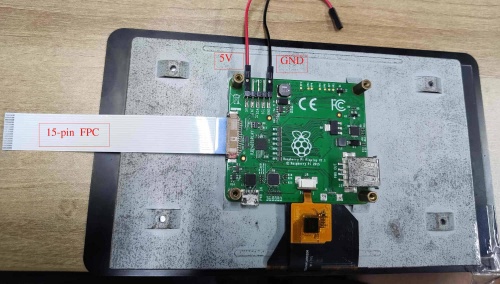Difference between revisions of "RockpiN10/hardware/display"
| Line 29: | Line 29: | ||
Modiy /boot/uEnv.txt, enable the lcd display. | Modiy /boot/uEnv.txt, enable the lcd display. | ||
overlays=rk3399pro-console-on-uart2 rk3399pro-raspberrypi-7-inch-lcd | overlays=rk3399pro-console-on-uart2 rk3399pro-raspberrypi-7-inch-lcd | ||
| − | and then reboot. | + | and then reboot your ROCKPi N10. |
| − | Now, the display work successfully. | + | |
| + | Now, the MIPI display work successfully. | ||
==== Waveshare 3.5 inch LCD ==== | ==== Waveshare 3.5 inch LCD ==== | ||
Latest revision as of 09:46, 9 October 2021
ROCK Pi N10 > Hardware > Display
Contents
[hide]Display on ROCK Pi N10
This guide describes how to use display on ROCK Pi N10.
HDMI Display
Most HDMI display with USB touch works out of box.
MIPI DSI Display
Raspberry Pi 7 inch Touch Display
The official Raspberry Pi 7 inch Touch Display works on ROCK Pi N10.
Usage on Radxa official Linux system
- About Hardware
For power supply, both 5V pin and GND pin on 5-pin connector on RPI LCD are connected to the 40-pin connector on ROCK Pi N10.
Use a 15-pin FPC cable to connect RPI LCD to ROCK Pi N10. Insert the 15-pin FPC like this:
- About Software
Modiy /boot/uEnv.txt, enable the lcd display.
overlays=rk3399pro-console-on-uart2 rk3399pro-raspberrypi-7-inch-lcd
and then reboot your ROCKPi N10.
Now, the MIPI display work successfully.
Troubleshooting
- If you have issue with Display, start a new post on the forum. https://forum.radxa.com/c/rockpin10.