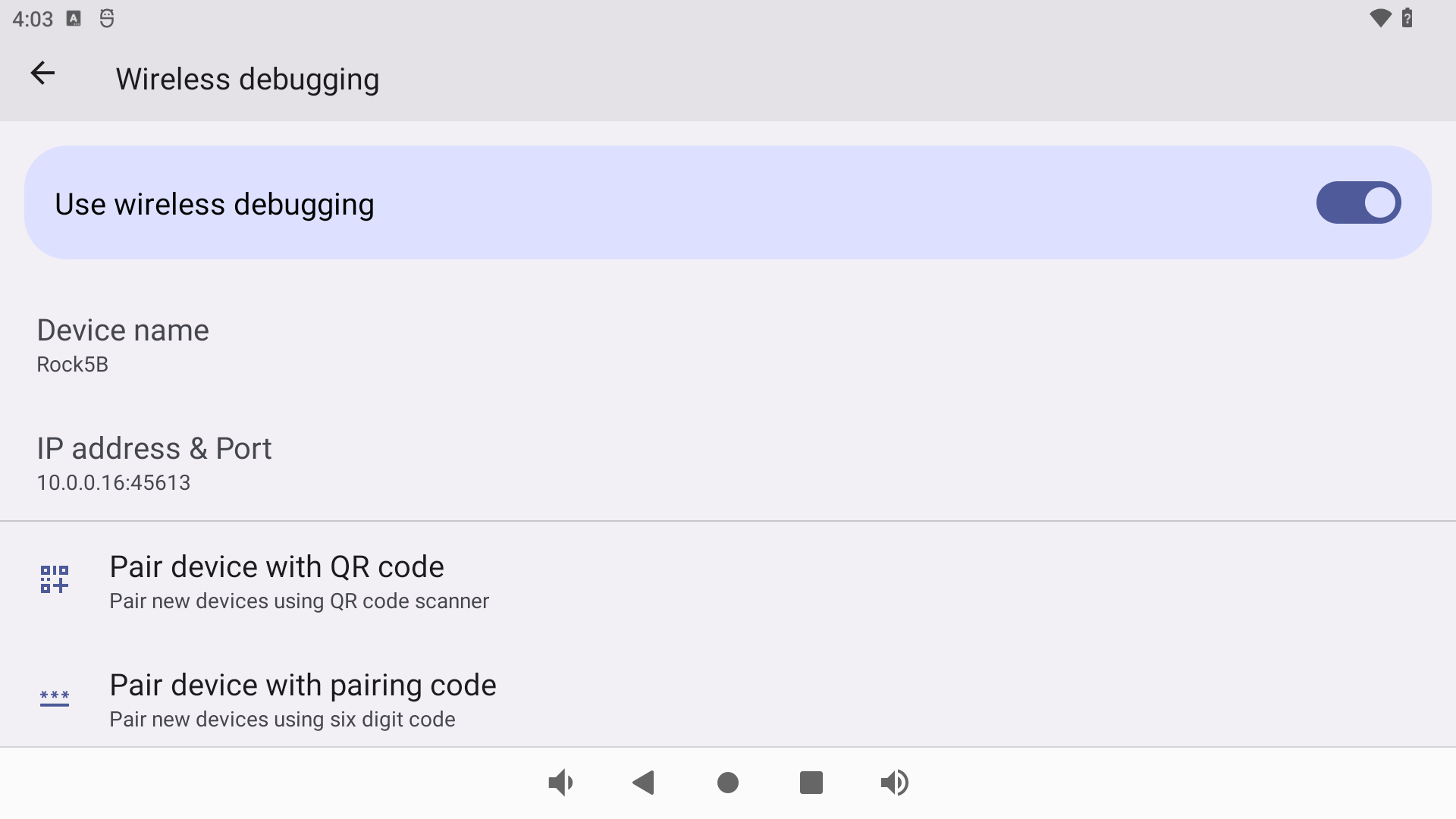Difference between revisions of "Rock5/guide/wireless"
Peter.Wang (Talk | contribs) |
Peter.Wang (Talk | contribs) |
||
| (2 intermediate revisions by the same user not shown) | |||
| Line 5: | Line 5: | ||
Confirm whether adb is installed '''on the computer'''.If not, please install it. | Confirm whether adb is installed '''on the computer'''.If not, please install it. | ||
| − | For Windows: | + | For Windows: |
| + | |||
| + | https://developer.android.com/studio/releases/platform-tools | ||
For Linux | For Linux | ||
Latest revision as of 10:00, 26 June 2023
This page is a step-by-step tutorial on how to use wireless ADB for the Rock 5 serial board Android12 image.
Prepare
1. Install adb on PC Confirm whether adb is installed on the computer.If not, please install it.
For Windows:
https://developer.android.com/studio/releases/platform-tools
For Linux
$ sudo apt-get update $ sudo apt-get install -y android-tools-adb
2. Make sure your Rock5 is running Android 11 (API level 30) or higher.
3. Make sure your computer and Rock5 are connected to the same wireless network.
Steps
Enable developer options.
find settings -> About tablet -> Build number. Tap the build number option seven times until you see the message "You are now a developer!" Return to the previous interface, in the System option you can find the developer options.
Enable Wireless debugging option
Ok, now adb can connect to this device based on IP address & Port
$ adb connect 10.0.0.16:45613 $ adb devices -l 10.0.0.16:45613 device product:RadxaRock5B model:Rock5B device:RadxaRock5B transport_id:5
FAQ
1. adb connect failed to connect xxxxx
For Android 11, the adb version on pc needs > 30.0, you can update the Android SDK Tools version by AndroidStudio