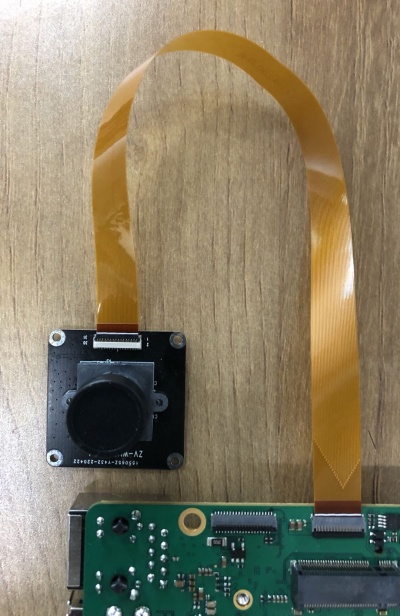Difference between revisions of "Rock5/hardware/camera/"
(Created page with "{{rock5_header}} {{Languages|rock5/hardware/camera}} ROCK 5 > Hardware > Camera module === MIPI Camera ===...") |
(→Software configuration) |
||
| (3 intermediate revisions by 2 users not shown) | |||
| Line 4: | Line 4: | ||
[[rock5 | ROCK 5]] > [[rock5/hardware | Hardware]] > [[rock5/hardware/camera/ | Camera module]] | [[rock5 | ROCK 5]] > [[rock5/hardware | Hardware]] > [[rock5/hardware/camera/ | Camera module]] | ||
| − | + | == MIPI Camera == | |
| + | === Radxa Camera 4K === | ||
| + | ==== Hardware connection ==== | ||
| − | + | [[File:Rock-5b-radxa-camera-4k.jpeg | 400px]] | |
| + | ==== Software configuration ==== | ||
| + | * Add one line to file /boot/config.txt. Like this. | ||
| − | === | + | dtoverlay=rock-5ab-camera-imx415 |
| + | |||
| + | * And then execute command. | ||
| + | |||
| + | # update_extlinux.sh | ||
| + | |||
| + | * Reboot the device, you would see devices /dev/video0 to /dev/video19 are created. | ||
| + | |||
| + | * Start rkaiq camera preview. | ||
| + | |||
| + | Execute the following command with root user in terminal on desktop. | ||
| + | |||
| + | $ sudo su | ||
| + | # gst-launch-1.0 v4l2src device=/dev/video11 ! video/x-raw,format=NV12,width=3840,height=2160, framerate=30/1 ! xvimagesink | ||
| + | |||
| + | == USB Camera == | ||
| + | |||
| + | |||
| + | == Troubleshooting == | ||
* Post your issue on the forum: https://forum.radxa.com/c/rock5 | * Post your issue on the forum: https://forum.radxa.com/c/rock5 | ||
Latest revision as of 09:50, 29 September 2022
ROCK 5 > Hardware > Camera module
Contents
MIPI Camera
Radxa Camera 4K
Hardware connection
Software configuration
- Add one line to file /boot/config.txt. Like this.
dtoverlay=rock-5ab-camera-imx415
- And then execute command.
# update_extlinux.sh
- Reboot the device, you would see devices /dev/video0 to /dev/video19 are created.
- Start rkaiq camera preview.
Execute the following command with root user in terminal on desktop.
$ sudo su # gst-launch-1.0 v4l2src device=/dev/video11 ! video/x-raw,format=NV12,width=3840,height=2160, framerate=30/1 ! xvimagesink
USB Camera
Troubleshooting
- Post your issue on the forum: https://forum.radxa.com/c/rock5