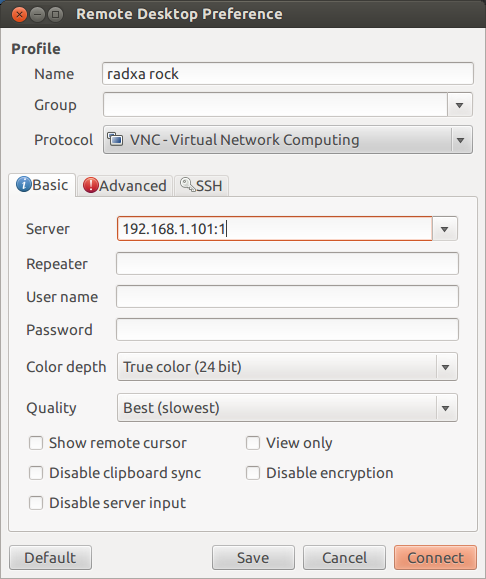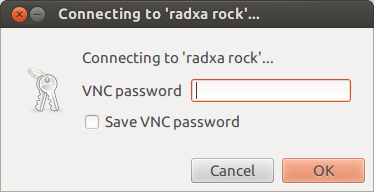Difference between revisions of "Rock/vnc/zh cn"
(→设置VNC服务器) |
(→设置VNC服务器) |
||
| Line 38: | Line 38: | ||
现在Rock板子上运行的VNC服务器桌面分辨率是1280x800的。 | 现在Rock板子上运行的VNC服务器桌面分辨率是1280x800的。 | ||
| + | |||
| + | == 远程桌面 == | ||
| + | ===Linux=== | ||
| + | 这里我们使用Remmina Remote Desktop 作为VNC客户端,用于进入rock的远程桌面。 | ||
| + | 单击 'plus' 按钮,创建一个新的VNC连接,并按照如下步骤配置它: | ||
| + | |||
| + | Name: 随便你起 | ||
| + | |||
| + | Group: 可以留空 | ||
| + | |||
| + | Protocal: 选择 "VNC - Virtual Network Computing" | ||
| + | |||
| + | Server: 输入你的rock板子的IP地址,后面加上 “:1”,比如 192.168.1.101:1 | ||
| + | |||
| + | Color depth: 选择True color(24 bit) | ||
| + | |||
| + | Quality: 选择 best | ||
| + | |||
| + | 下面是配置的例子: | ||
| + | |||
| + | [[File:remmina_profile.png]] | ||
| + | |||
| + | Now click "connect", input the password we set before | ||
| + | |||
| + | [[File:remmina_pw.png]] | ||
Revision as of 01:30, 28 March 2014
设置VNC服务器
你可以通过设定VNC(Virtual Network Computing)服务器从网络上远程进入你的radxa rock桌面。 如果你还没有在你的rock板上安装VNC服务器,需要用下面的命令安装它(前提是你的板子能连接网络):
sudo apt-get install tightvncserver
第一次运行时设定密码:
root@radxa:~# vncserver
你需要设定一个进入桌面的密码:
Password: #(input your password here)
Warning: password truncated to the length of 8.
Verify: #(repeat the password)
Would you like to enter a view-only password (y/n)? n #(input n here)
xauth: file /root/.Xauthority does not exist
New 'X' desktop is radxa:1
Creating default startup script /root/.vnc/xstartup
Starting applications specified in /root/.vnc/xstartup
Log file is /root/.vnc/radxa:1.log
现在编辑 ~/.vnc/xstartup 文件,并在 x-window-manager 后面添加一行,就像:
#!/bin/sh xrdb $HOME/.Xresources xsetroot -solid grey #x-terminal-emulator -geometry 80x24+10+10 -ls -title "$VNCDESKTOP Desktop" & #x-window-manager & startlubuntu & # Fix to make GNOME work export XKL_XMODMAP_DISABLE=1 /etc/X11/Xsession
现在重启VNC服务:
root@radxa:~# vncserver -kill :1 root@radxa:~# vncserver -geometry 1280x800 :1
现在Rock板子上运行的VNC服务器桌面分辨率是1280x800的。
远程桌面
Linux
这里我们使用Remmina Remote Desktop 作为VNC客户端,用于进入rock的远程桌面。 单击 'plus' 按钮,创建一个新的VNC连接,并按照如下步骤配置它:
Name: 随便你起
Group: 可以留空
Protocal: 选择 "VNC - Virtual Network Computing"
Server: 输入你的rock板子的IP地址,后面加上 “:1”,比如 192.168.1.101:1
Color depth: 选择True color(24 bit)
Quality: 选择 best
下面是配置的例子:
Now click "connect", input the password we set before