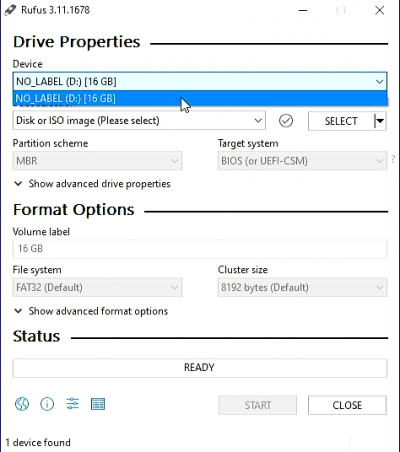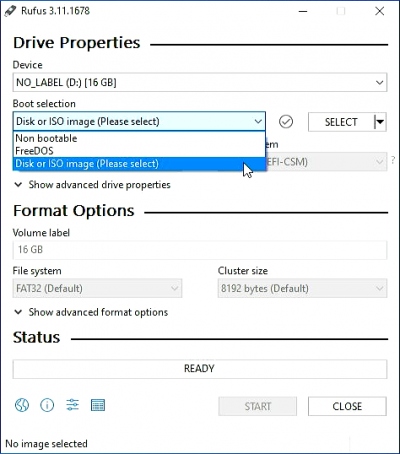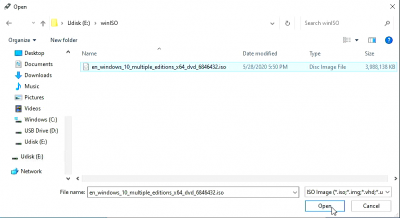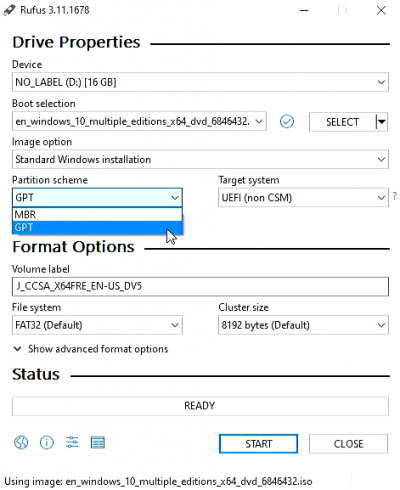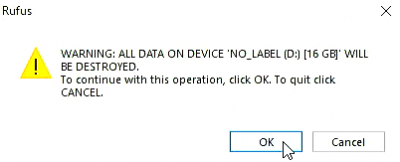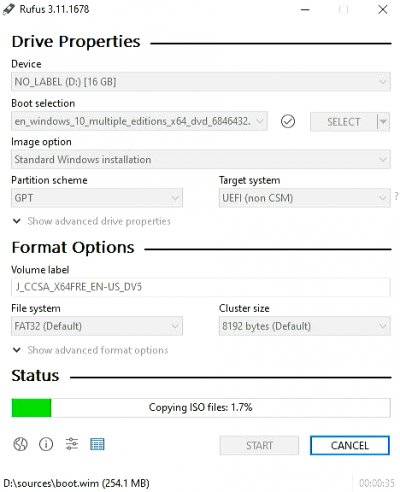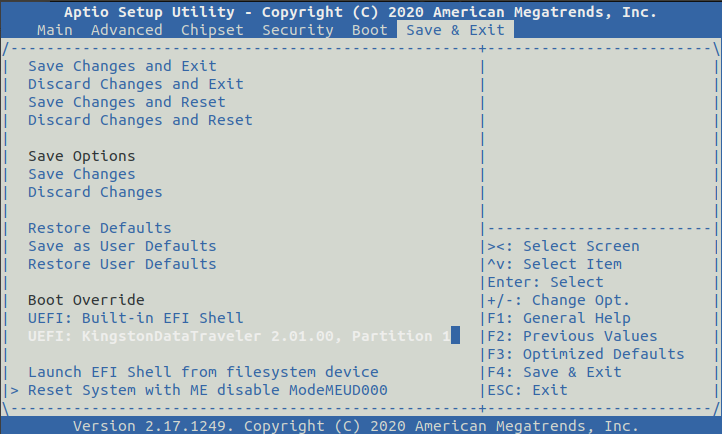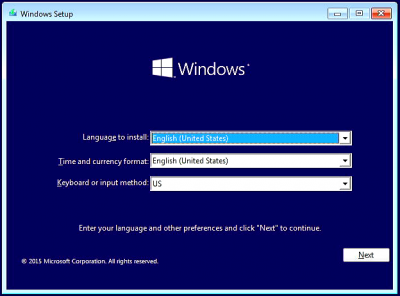Difference between revisions of "RockpiX/install/Windows.iso"
(Created page with "{{rockpiX_header}} {{Languages|RockpiX/install/Windows.iso}} ROCK Pi X > Install > RockpiX/install/Windows.iso | Install Windows ISO...") |
|||
| Line 3: | Line 3: | ||
[[rockpiX | ROCK Pi X]] > [[RockpiX/install | Install]] > [[RockpiX/install/Windows.iso | Install Windows ISO image to ROCK Pi X (eMMC)]] | [[rockpiX | ROCK Pi X]] > [[RockpiX/install | Install]] > [[RockpiX/install/Windows.iso | Install Windows ISO image to ROCK Pi X (eMMC)]] | ||
| + | |||
| + | == Introduction == | ||
| + | |||
| + | ROCK Pi X is X86 PC architecture, which means it can run a lot X86 distributions, including the most popular PC OS - Windows. This page will describe how to install Windows for ROCK Pi X step by step. | ||
| + | |||
| + | == Prepare == | ||
| + | * Windows ISO image - You need a copy of the Windows ISO image, which can be downloaded from [https://www.microsoft.com/software-download/windows10 Microsoft]. | ||
| + | * USB drive - We need this as the installation media | ||
| + | * ROCK Pi X - It doesn't matter if the board has OS running already or not, as long as we have proper BIOS installed, we can install a new OS | ||
| + | * Keyboard/mouse and HDMI monitor for ROCK Pi X - We need to operate on ROCK Pi X | ||
| + | * Another PC(HOST PC) running Windows - We need to make bootable USB drive from iso on this PC | ||
| + | |||
| + | == Step 1: Make a bootable USB disk from Windows ISO == | ||
| + | === Windows HOST === | ||
| + | We use rufus to make a boot disk on Windows: | ||
| + | |||
| + | 1. Download and install [https://dl.radxa.com/rockpix/tools/rufus-3.11.exe.zip Rufus]([https://github.com/pbatard/rufus Github]). | ||
| + | |||
| + | 2. Select your USB drive: | ||
| + | |||
| + | [[File:Rufus1.png | 400px]] | ||
| + | |||
| + | 3. Choose your iso file | ||
| + | |||
| + | [[File:Rufus2.png | 400px]] [[File:Rufus3.png | 400px]] | ||
| + | |||
| + | 4. Select GPT type: | ||
| + | |||
| + | [[File:Rufus4.png | 400px]] | ||
| + | |||
| + | 5. Click the START button to start making the boot disk | ||
| + | |||
| + | [[File:Rufus5.png | 400px]] [[File:Rufus6.png | 400px]] | ||
| + | |||
| + | 6. Wait for the copying to finish, then click close and unplug the USB drive | ||
| + | |||
| + | [[File:Rufus7.png | 400px]] | ||
| + | |||
| + | === Linux HOST === | ||
| + | |||
| + | On Linux we use [https://github.com/slacka/WoeUSB woeusb] to make a bootable USB drive. | ||
| + | |||
| + | |||
| + | $ sudo apt-get install woeusb | ||
| + | $ sudo woeusb --device windows.iso /dev/sdX | ||
| + | |||
| + | |||
| + | == Step 2: Boot from USB disk == | ||
| + | |||
| + | 1. Plug the USB drive on ROCK Pi X, if your USB drive is USB 3.0, plug it to the ROCK Pi X USB 3.0 port is preferred. | ||
| + | |||
| + | 2. Plug keyboard and HDMI monitor on ROCK Pi X | ||
| + | |||
| + | 3. Power on the ROCK Pi X, keep pressing DEL on the keyboard until the BIOS screen is on HDMI | ||
| + | |||
| + | 4. Go the last tab [Save & Exit] -> [Boot Override] of BIOS menu, select your USB drive and press '''Enter''' to boot. | ||
| + | |||
| + | [[File:Install_ubuntu_BIOS.png]] | ||
| + | |||
| + | == Step 3: Installation == | ||
| + | |||
| + | Wait for some seconds and you see the familiar Windows installation screen, now you are ready to go. | ||
| + | |||
| + | [[File:Install_windows1.png | 400px]] | ||
| + | |||
| + | == FAQs == | ||
| + | |||
| + | |||
| + | == Troubleshooting == | ||
| + | * Post your issue at the forum: https://forum.radxa.com/c/rockpiX/win | ||
Latest revision as of 07:45, 25 August 2020
ROCK Pi X > Install > Install Windows ISO image to ROCK Pi X (eMMC)
Contents
Introduction
ROCK Pi X is X86 PC architecture, which means it can run a lot X86 distributions, including the most popular PC OS - Windows. This page will describe how to install Windows for ROCK Pi X step by step.
Prepare
- Windows ISO image - You need a copy of the Windows ISO image, which can be downloaded from Microsoft.
- USB drive - We need this as the installation media
- ROCK Pi X - It doesn't matter if the board has OS running already or not, as long as we have proper BIOS installed, we can install a new OS
- Keyboard/mouse and HDMI monitor for ROCK Pi X - We need to operate on ROCK Pi X
- Another PC(HOST PC) running Windows - We need to make bootable USB drive from iso on this PC
Step 1: Make a bootable USB disk from Windows ISO
Windows HOST
We use rufus to make a boot disk on Windows:
1. Download and install Rufus(Github).
2. Select your USB drive:
3. Choose your iso file
4. Select GPT type:
5. Click the START button to start making the boot disk
6. Wait for the copying to finish, then click close and unplug the USB drive
Linux HOST
On Linux we use woeusb to make a bootable USB drive.
$ sudo apt-get install woeusb $ sudo woeusb --device windows.iso /dev/sdX
Step 2: Boot from USB disk
1. Plug the USB drive on ROCK Pi X, if your USB drive is USB 3.0, plug it to the ROCK Pi X USB 3.0 port is preferred.
2. Plug keyboard and HDMI monitor on ROCK Pi X
3. Power on the ROCK Pi X, keep pressing DEL on the keyboard until the BIOS screen is on HDMI
4. Go the last tab [Save & Exit] -> [Boot Override] of BIOS menu, select your USB drive and press Enter to boot.
Step 3: Installation
Wait for some seconds and you see the familiar Windows installation screen, now you are ready to go.
FAQs
Troubleshooting
- Post your issue at the forum: https://forum.radxa.com/c/rockpiX/win