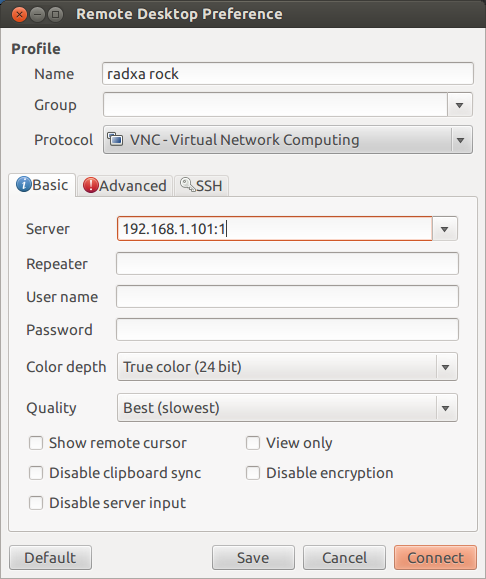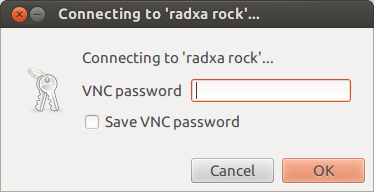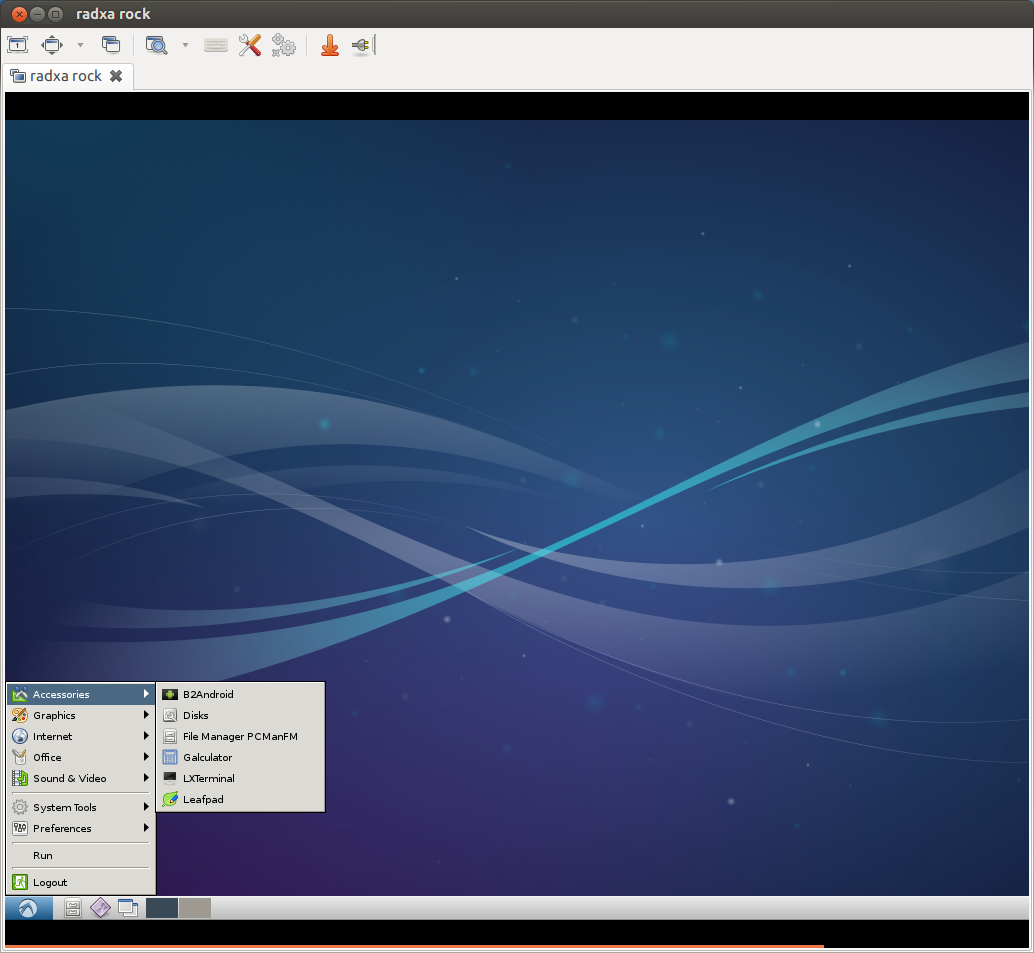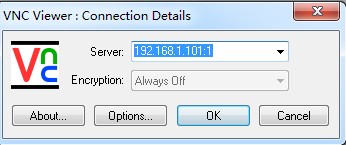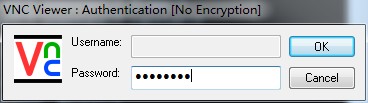Rock/vnc
Setting up the vnc server
You can access your radxa rock desktop from the network remotely by setting up the VNC (Virtual Network Computing) server. Install the vncserver if you haven't install it on your rock
sudo apt-get install tightvncserver
Run it the first time to setup the password:
root@radxa:~# vncserver
You will require a password to access your desktops.
Password: #(input your password here)
Warning: password truncated to the length of 8.
Verify: #(repeat the password)
Would you like to enter a view-only password (y/n)? n #(input n here)
xauth: file /root/.Xauthority does not exist
New 'X' desktop is radxa:1
Creating default startup script /root/.vnc/xstartup
Starting applications specified in /root/.vnc/xstartup
Log file is /root/.vnc/radxa:1.log
Now edit ~/.vnc/xstartup file and add one line after the x-window-manager, it's like this:
#!/bin/sh xrdb $HOME/.Xresources xsetroot -solid grey #x-terminal-emulator -geometry 80x24+10+10 -ls -title "$VNCDESKTOP Desktop" & #x-window-manager & #startlubuntu & lxsession -e LXDE -s Lubuntu & # Fix to make GNOME work export XKL_XMODMAP_DISABLE=1 /etc/X11/Xsession
Now let's restart the vnc server
root@radxa:~# vncserver -kill :1 root@radxa:~# vncserver -geometry 1280x720 :1
Now the vnc server is running on rock with resolution 1280x800.
If you want to make it running every time booting add this to /etc/rc.local
su rock -c '/usr/bin/vncserver -name rock-vnc-server -depth 24 -geometry 1280x720 :1'
Access the desktop remotely
Linux
Here we use Remmina Remote Desktop as VNC viewer to access the remote desktop on rock. Click the 'plus' button and create a new vnc connection, and configure it like this:
Name: whatever you like
Group: can be empty
Protocal: choose "VNC - Virtual Network Computing"
Server: input ip of your rock plus ":1", such as 192.168.1.101:1
Color depth: choose True color(24 bit)
Quality: choose best
example as below:
Now click "connect", input the password we set before
you can see the desktop :)
Mac
Windows
You can use VNC Viewer as client to access the remote desktop on Radxa Rock. It's easy to configure.
Server: Input the ip of your Radxa Rock and plus ":1" such as 192.168.1.101:1
then click OK.
Input the password we set before and clock OK.